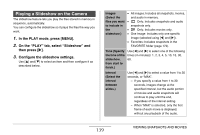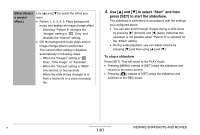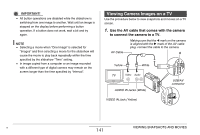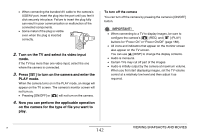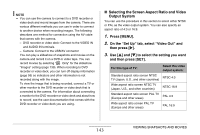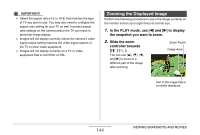Casio EX-Z1050PKST Owners Manual - Page 139
Playing a Slideshow on the Camera, In the PLAY mode, press [MENU]., On the PLAY tab
 |
UPC - 079767629519
View all Casio EX-Z1050PKST manuals
Add to My Manuals
Save this manual to your list of manuals |
Page 139 highlights
Playing a Slideshow on the Camera The slideshow feature lets you play the files stored in memory in sequence, automatically. You can configure the slideshow so it plays the files the way you want. 1. In the PLAY mode, press [MENU]. 2. On the "PLAY" tab, select "Slideshow" and then press [X]. 3. Configure the slideshow settings. Use [S] and [T] to select an item and then configure it as described below. Images (Select the files you want to include in the slideshow.) Time (Specify the time of the slideshow, from start to finish.) Interval (Select the interval between slides.) • All images: Includes all snapshots, movies, and audio in memory. • Only: Includes snapshots and audio snapshots only. • Only: Includes movies only. • One Image: Includes only one specific image (selected using [W] and [X]). • Favorites: Includes snapshots in the FAVORITE folder (page 172). Use [W] and [X] to select one of the following times (in minutes): 1, 2, 3, 4, 5, 10, 15, 30, 60. Use [W] and [X] to select a value from 1 to 30 seconds, or "MAX". - If you specify a value from 1 to 30 seconds, images change at the specified interval, but the audio portion of movies and audio snapshots will continue to play until the end, regardless of the interval setting. - When "MAX" is selected, only the first frame of each movie is displayed, without any playback of the audio. 139 VIEWING SNAPSHOTS AND MOVIES