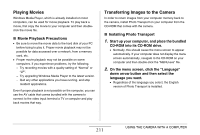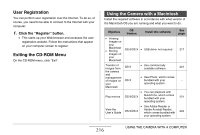Casio EX-Z1050PKST Owners Manual - Page 214
Transferring screen captures to the camera, Click the Photo Transport Capture button.
 |
UPC - 079767629519
View all Casio EX-Z1050PKST manuals
Add to My Manuals
Save this manual to your list of manuals |
Page 214 highlights
■ Transferring screen captures to the camera 1. First, connect the camera to your computer. • See page 204 for information about connecting the camera to your computer. 2. On your computer, click "Start", "All Programs", "Casio" and then "Photo Transport". This starts up Photo Transport. 3. Display the screen whose screen capture you want to transfer. 4. Click the Photo Transport Capture button. 5. Use your mouse to select the area of the screen you want to capture. Move your mouse pointer to the upper left corner of the area you want to capture and then hold down your mouse button. Keeping your mouse button depressed, drag the pointer down to the right corner of the area and then release the mouse button. Capture button Capture area 214 USING THE CAMERA WITH A COMPUTER