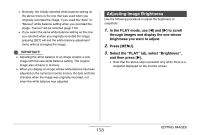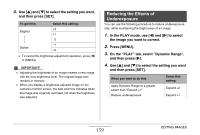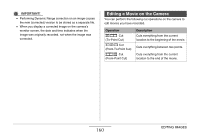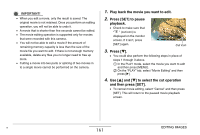Casio EX-Z1050PKST Owners Manual - Page 163
Creating a Snapshot of a Movie Frame (MOTION PRINT), In response to the confirmation message
 |
UPC - 079767629519
View all Casio EX-Z1050PKST manuals
Add to My Manuals
Save this manual to your list of manuals |
Page 163 highlights
7. In response to the confirmation message that appears, use [S] and [T] to select "Yes" and then press [SET]. • To cancel movie editing, select "No" instead of "Yes" and then press [SET]. This will return to the paused movie playback screen. • The selected cut operation will take considerable time to complete. Wait until the "Busy... Please wait..." message disappears from the monitor screen before performing any operation on the camera. Note that a cut operation can take a very long time if the movie being edited is long. Creating a Snapshot of a Movie Frame (MOTION PRINT) MOTION PRINT lets you capture a movie frame and use it to create a snapshot. The snapshot you create can be either of the two formats described below. 9-frame Snapshot (2M 1600 × 1200 pixels) This format puts the selected movie frame in the center, the four frames that precede it along top and the four frames that follow it along the bottom. 163 EDITING IMAGES