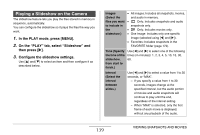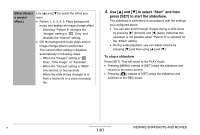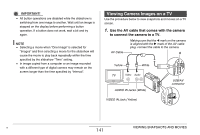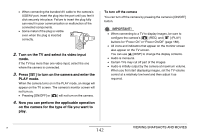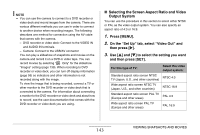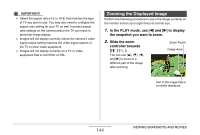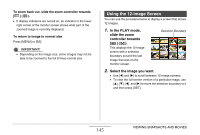Casio EX-Z1050PKST Owners Manual - Page 140
to select Start and then, press [SET] to start the slideshow., To stop a slideshow
 |
UPC - 079767629519
View all Casio EX-Z1050PKST manuals
Add to My Manuals
Save this manual to your list of manuals |
Page 140 highlights
Effect (Select a special effect.) Use [S] and [T] to select the effect you want. • Pattern 1, 2, 3, 4, 5: Plays background music and applies an image change effect. - Selecting "Pattern 5" changes the "Images" setting to " Only" and disables the "Interval" setting. • Off: No background music plays and no image change effect is performed. The current effect setting is disabled automatically in following cases. - When the "Images" setting is " Only", "One Image", or "Favorites". - When the "Interval" setting is "MAX", one second, or two seconds. - When the slide shows changes to or from a movie file or a voice recording file. 4. Use [S] and [T] to select "Start" and then press [SET] to start the slideshow. The slideshow is performed in accordance with the settings you configured above. • You can also scroll through images during a slide show by pressing [X] (forward) and [W] (back). Note that this operation is not possible when "Pattern 5" is selected for the "Effect" setting. • During audio playback, you can adjust volume by pressing [T] and then using [S] and [T]. To stop a slideshow Press [SET]. This will return to the PLAY mode. • Pressing [MENU] instead of [SET] stops the slideshow and returns to the menu screen. • Pressing [ ] instead of [SET] stops the slideshow and switches to the REC mode. B 140 VIEWING SNAPSHOTS AND MOVIES