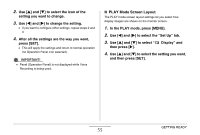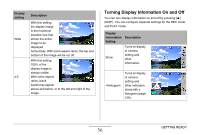Casio EX-Z1050PKST Owners Manual - Page 56
Turning Display Information On and Off, Display, setting, Description, Information
 |
UPC - 079767629519
View all Casio EX-Z1050PKST manuals
Add to My Manuals
Save this manual to your list of manuals |
Page 56 highlights
Display setting Wide 4:3 Description With this setting, the display image is the maximum possible size that allows the entire image to be displayed horizontally. With some aspect ratios, the top and bottom of the image will be cut off. With this setting, 100% of the display image is always visible. With some aspect ratios, black bands may appear above and below, or to the left and right of the image. Turning Display Information On and Off You can turn display information on and off by pressing [S] (DISP). You can configure separate settings for the REC mode and PLAY mode. Display Information Description Setting Show Turns on display of camera setting and other information. +Histogram Turns on display of camera setting and other indicators, along with a histogram (page 126). GETTING READY 56