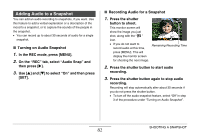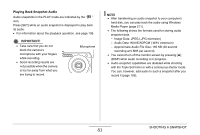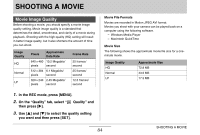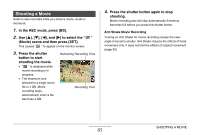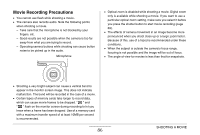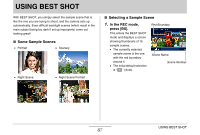Casio EX-Z1050PKST Owners Manual - Page 83
Playing Back Snapshot Audio, Audio Data: WAVE/ADPCM .WAV extension
 |
UPC - 079767629519
View all Casio EX-Z1050PKST manuals
Add to My Manuals
Save this manual to your list of manuals |
Page 83 highlights
Playing Back Snapshot Audio Audio snapshots in the PLAY mode are indicated by the " " icon. Press [SET] while an audio snapshot is displayed to play back its audio. • For information about the playback operation, see page 136. IMPORTANT! • Take care that you do not block the camera's microphone with your fingers while recording. • Good recording results are not possible when the camera is too far away from what you are trying to record. Microphone NOTE • After transferring an audio snapshot to your computer's hard disk, you can play back the audio using Windows Media Player (page 211). • The following shows the formats used for storing audio snapshot data. - Image Data: JPEG (.JPG extension) - Audio Data: WAVE/ADPCM (.WAV extension) - Approximate Audio File Size: 165 KB (30-second recording at 5.5KB per second) • You cannot turn off the monitor screen by pressing [S] (DISP) while audio recording is in progress. • Audio snapshot capabilities are disabled while shooting with the Triple Self-timer or with a continuous shutter mode. You can, however, add audio to such a snapshot after you record it (page 165). SHOOTING A SNAPSHOT 83