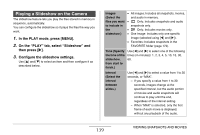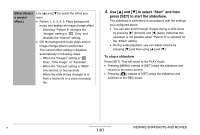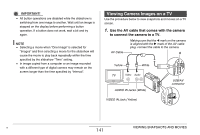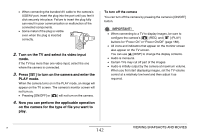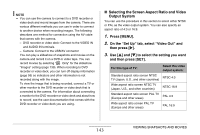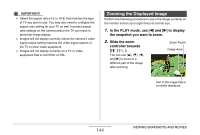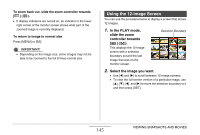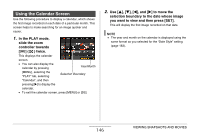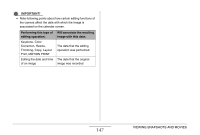Casio EX-Z1050PKST Owners Manual - Page 142
to turn on the camera and enter the, Turn on the TV and select its video input
 |
UPC - 079767629519
View all Casio EX-Z1050PKST manuals
Add to My Manuals
Save this manual to your list of manuals |
Page 142 highlights
• When connecting the bundled AV cable to the camera's USB/AV port, insert the plug into the port until you feel it click securely into place. Failure to insert the plug fully can result in poor communication or malfunction of the connected components. • Some metal of the plug is visible even when the plug is inserted correctly. 2. Turn on the TV and select its video input mode. If the TV has more than one video input, select the one where the camera is connected. 3. Press [ ] to turn on the camera and enter the PLAY mode. When the camera turns on in the PLAY mode, an image will appear on the TV screen. The camera's monitor screen will not turn on. • Pressing [ON/OFF] or [ ] will not turn on the camera. 4. Now you can perform the applicable operation on the camera for the type of file you want to play. To turn off the camera You can turn off the camera by pressing the camera's [ON/OFF] button. IMPORTANT! • When connecting to a TV to display images, be sure to configure the camera's [ ] (REC) and [ ] (PLAY) buttons for "Power On" or "Power On/Off" (page 188). • All icons and indicators that appear on the monitor screen also appear on the TV screen. You can use [S] (DISP) to change the display contents. • Audio is monaural. • Certain TVs may cut off part of the images. • Audio is initially output by the camera at maximum volume. When you first start displaying images, set the TV volume control at a relatively low level and then adjust it as required. B 142 VIEWING SNAPSHOTS AND MOVIES