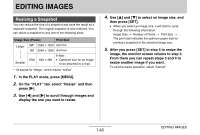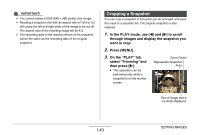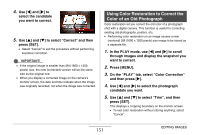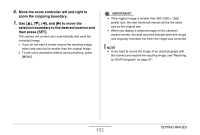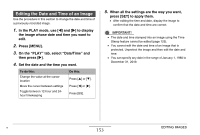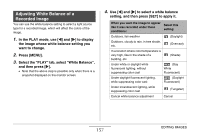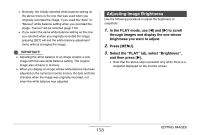Casio EX-Z1050PKST Owners Manual - Page 153
Editing the Date and Time of an Image
 |
UPC - 079767629519
View all Casio EX-Z1050PKST manuals
Add to My Manuals
Save this manual to your list of manuals |
Page 153 highlights
Editing the Date and Time of an Image Use the procedure in this section to change the date and time of a previously recorded image. 1. In the PLAY mode, use [W] and [X] to display the image whose date and time you want to edit. 2. Press [MENU]. 3. On the "PLAY" tab, select "Date/Time" and then press [X]. 4. Set the date and the time you want. To do this: Change the value at the cursor location Move the cursor between settings Toggle between 12-hour and 24hour timekeeping Do this: Press [S] or [T]. Press [W] or [X]. Press [BS]. 5. When all the settings are the way you want, press [SET] to apply them. • After editing the time and date, display the image to confirm that the date and time are correct. IMPORTANT! • The date and time stamped into an image using the Time Stamp feature cannot be edited (page 125). • You cannot edit the date and time of an image that is protected. Unprotect the image and then edit the date and time. • You can specify any date in the range of January 1, 1980 to December 31, 2049. B 153 EDITING IMAGES