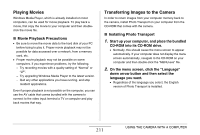Casio EX-Z1050PKST Owners Manual - Page 209
Transfer of Images from the Camera and Management of Images on the Computer
 |
UPC - 079767629519
View all Casio EX-Z1050PKST manuals
Add to My Manuals
Save this manual to your list of manuals |
Page 209 highlights
Transfer of Images from the Camera and Management of Images on the Computer To manage images on your computer, you need to install the Photo Loader with HOT ALBUM application from the CD-ROM that comes with the camera. Photo Loader with HOT ALBUM lets you import images from the camera to your computer automatically, to arrange images by recording date, and to display images in a calendar format. ■ Installing Photo Loader with HOT ALBUM 1. Start up your computer, and place the bundled CD-ROM into its CD-ROM drive. • Normally, this should cause the menu screen to appear automatically. If your computer does not display the menu screen automatically, navigate to the CD-ROM on your computer and then double-click the "MENU.exe" file. 2. On the menu screen, click the "Language" down arrow button and then select the language you want. 3. Click "Photo Loader with HOT ALBUM 3.1" to select it and then click "Read me." • "Read me" files contain important information about installation, including installation conditions and computer system requirements. 4. Click "Install" for Photo Loader with HOT ALBUM. 5. Follow the instructions that appear on your computer screen to install Photo Loader with HOT ALBUM. 209 USING THE CAMERA WITH A COMPUTER