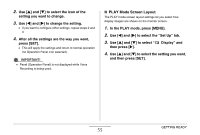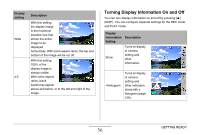Casio EX-Z1050PKST Owners Manual - Page 55
PLAY Mode Screen Layout, to select the Set Up tab.
 |
UPC - 079767629519
View all Casio EX-Z1050PKST manuals
Add to My Manuals
Save this manual to your list of manuals |
Page 55 highlights
2. Use [S] and [T] to select the icon of the setting you want to change. 3. Use [W] and [X] to change the setting. • If you want to configure other settings, repeat steps 2 and 3. 4. After all the settings are the way you want, press [SET]. • This will apply the settings and return to normal operation (no Operation Panel icon selected). IMPORTANT! • Panel (Operation Panel) is not displayed while Voice Recording is being used. ■ PLAY Mode Screen Layout The PLAY mode screen layout settings let you select how display images are shown on the monitor screen. 1. In the PLAY mode, press [MENU]. 2. Use [W] and [X] to select the "Set Up" tab. 3. Use [S] and [T] to select " Display" and then press [X]. 4. Use [S] and [T] to select the setting you want, and then press [SET]. GETTING READY 55