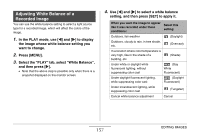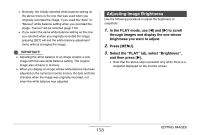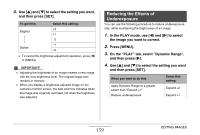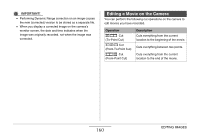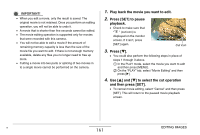Casio EX-Z1050PKST Owners Manual - Page 161
Play back the movie you want to edit., Press [SET] to pause, playback., Press, to select the cut
 |
UPC - 079767629519
View all Casio EX-Z1050PKST manuals
Add to My Manuals
Save this manual to your list of manuals |
Page 161 highlights
IMPORTANT! • When you edit a movie, only the result is saved. The original movie is not retained. Once you perform an editing operation, you will not be able to undo it. • A movie that is shorter than five seconds cannot be edited. • The movie editing operation is supported only for movies that were recorded with this camera. • You will not be able to edit a movie if the amount of remaining memory capacity is less than the size of the movie file you want to edit. If there is not enough memory available, delete any files you no longer need to free up more. • Cutting a movie into two parts or splicing of two movies in to a single movie cannot be performed on the camera. 1. Play back the movie you want to edit. 2. Press [SET] to pause playback. • Check to make sure that " " (cut icon) is displayed on the monitor screen. If it isn't, press [SET] again. Cut icon 3. Press [T]. • You could also perform the following steps in place of steps 1 through 3 above. 1 In the PLAY mode, select the movie you want to edit and then press [MENU]. 2 On the "PLAY" tab, select "Movie Editing" and then press [X]. 4. Use [S] and [T] to select the cut operation and then press [SET]. • To cancel movie editing, select "Cancel" and then press [SET]. This will return to the paused movie playback screen. B 161 EDITING IMAGES