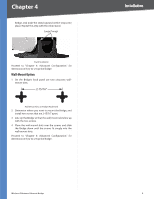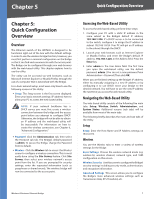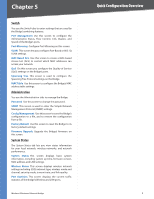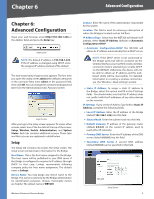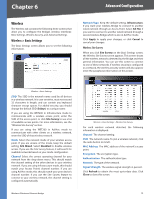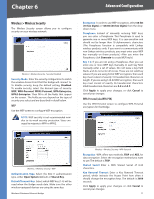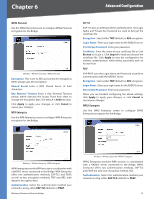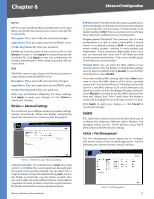Cisco WET200 User Guide - Page 12
Quick Configuration Overview - firmware
 |
UPC - 745883578320
View all Cisco WET200 manuals
Add to My Manuals
Save this manual to your list of manuals |
Page 12 highlights
Chapter 5 Switch You use the Switch tabs to enter settings that are used by the Bridge's switching features. Port Management Use this screen to configure the Administrative Status, Flow Control, Link, Duplex, and Speed of the Bridge's ports. Port Mirroring Configure Port MIrroring on this screen. VLAN This screen lets you configure Port-Based or 802.1Q VLAN settings. MAC Based ACL Use this screen to create a MAC-based Access List (ACL) to control which MAC addresses can access your network. QoS On this screen you configure the Quality of Service (QoS) settings on the Bridge's ports. Spanning Tree This screen is used to configure the Spanning Tree Protocol settings on the Bridge. MAC Table Use this screen to configure the Bridge's MAC address table settings. Administration You use the Administration tabs to manage the Bridge. Password Use this screen to change the password. SNMP This screen is used to enter the Simple Network Management Protocol (SNMP) settings. Config Management Use this screen to save the Bridge's configuration to a file, and to restore the configuration from a file. Factory Default Use this screen to reset the Bridge to its factory default settings. Firmware Upgrade Upgrade the Bridge's firmware on this screen. System Status The System Status tab lets you view status information for your local network, wireless networks, and network performance. System Status This screen displays basic system information, including system up time, firmware version, MAC address, and LAN settings. Wireless Status This screen displays wireless network settings including SSID, network type, wireless mode and channel, security mode, transmit rate, and link quality. Port Statistics This screen displays the current traffic statistics of the Bridge's Wireless and LAN ports. Wireless-G Business Ethernet Bridge Quick Configuration Overview 8