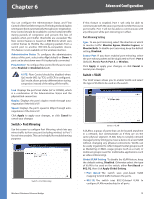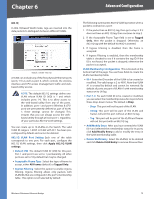Cisco WET200 User Guide - Page 23
Enabled, Disabled, Apply, Cancel, SNMP V1 & V2, SNMP V3, 0.0.0, Save Configuration, To File, - default ip address
 |
UPC - 745883578320
View all Cisco WET200 manuals
Add to My Manuals
Save this manual to your list of manuals |
Page 23 highlights
Chapter 6 Advanced Configuration Web HTTPS Access If you want to enable https access, select Enabled. The default setting is Disabled. Click Apply to apply your changes, or click Cancel to cancel your changes. Administration > SNMP This screen is used to configure Simple Network Management Protocol (SNMP), a popular network monitoring and management protocol. Administration > Configuration Management Administration > SNMP SNMP To disable SNMP, leave Disabled selected (default) . To enable SNMP, select Enabled, then select the type of SNMP to use, either SNMP V1 & V2 or SNMP V3. Device Name Enter the name of the Wireless Bridge. Contact Enter the contact information for the Bridge. Location Enter the location of the Wireless Bridge. SNMP V.3 Username Enter the username for the SNMP V3 administrator who will access and manage the MIB objects. Authentication Password Enter the authentication password for the SNMP V3 administrator. The password must be at least 8 characters in length. Privacy Password Enter the privacy password for the SNMP V3 administrator. The password must be at least 8 characters in length. Get Community Enter the name of your Get community. Set Community Enter the name of your Set community. SNMP Trap-Community Enter the name of your Trap community. SNMP-Trusted Host Enter the IP address of your Trusted host. To have the Access Point respond to SNMP messages from every host in your LAN, enter 0.0.0.0. SNMP Trap-Destination Enter the destination IP address for traps. To prevent traps from being sent to any of your LAN hosts, enter 0.0.0.0. Wireless-G Business Ethernet Bridge Administration > Configuration Management This screen lets you save the system configuration to a file as well as restore the system configuration from a previously saved file. To save the configuration, click Save Configuration To File, then follow the prompts to save the file to your computer. To restore the configuration from a file, enter the name of the file or click Browse to locate it, then click Apply. Administration > Factory Defaults This screen is used to restore the Bridge's factory default settings. When you do this, you will lose all previously configured settings and cannot recover that configuration unless you have saved it using the Configuration Management screen. Administration > Factory Defaults Select Yes next to Restore Factory Defaults, then click Apply to restore the defaults and restart the Bridge. 19