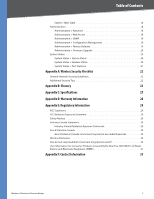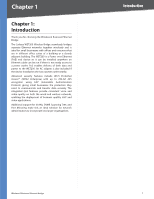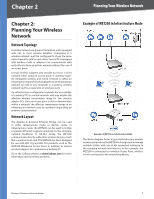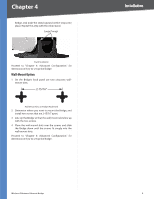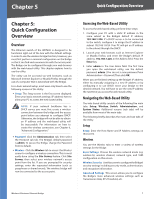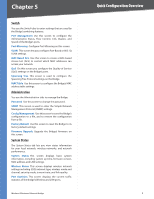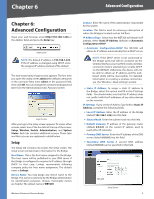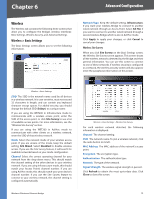Cisco WET200 User Guide - Page 9
Installation - wireless g
 |
UPC - 745883578320
View all Cisco WET200 manuals
Add to My Manuals
Save this manual to your list of manuals |
Page 9 highlights
Chapter 4 Installation Chapter 4: Installation Overview This chapter explains how to place and connect the Bridge. Depending on your application, you might want to set up the device first before mounting the device. Refer to "Chapter 6: Advanced Configuration". Connection There are two ways to install the Bridge: using Power over Ethernet (PoE), or using the supplied power adapter. Follow the appropriate procedure below. Power over Ethernet 1. Connect one end of an Ethernet network cable to the LAN port on your PC, then connect the other end to Ethernet port 1, 2, 3, or 4 on the Bridge. Power Adapter 1. Connect one end of an Ethernet network cable to the LAN port on your PC, then connect the other end to Ethernet port 1, 2, 3, 4, or 5 on the Bridge. Connect the Bridge to a PC 2. Connect the included power adapter to the Bridge's Power port. Then plug the power adapter into an electrical outlet. Connect the Bridge to a PC 2. Connect one end of an Ethernet network cable to your PoE-equipped network switch or router, and connect the other end of the cable to port 5 on the Bridge. Connect the PoE Cable 3. The Power LED on the front panel lights up green as soon as the power is connected properly." Proceed to the section, "Placement Options." Wireless-G Business Ethernet Bridge Connect the Power Adapter 3. The Power LED on the front panel lights up green as soon as the power is connected properly." Proceed to the following section, "Placement Options." Placement Options There are three ways to place the Bridge. The first way is to place it on a horizontal surface, so that it sits securely on its four rubber feet. The second way is to stand the Bridge upright on a horizontal surface by attaching the included stands. The third way is to mount it on a wall. The stand and wall-mount options are explained in further detail below. Stand Option 1. Locate the Bridge's left side panel. 2. The Bridge includes two stands. Position one of the stands with its two large prongs facing outward, then insert the short prongs into the small slots in the 5