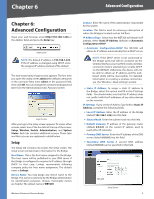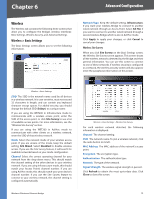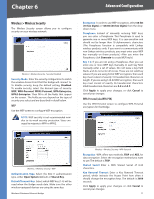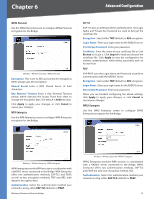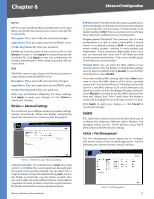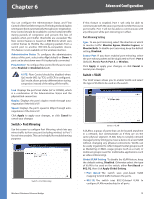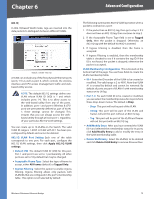Cisco WET200 User Guide - Page 18
Port Mirroring Setting - wireless g ethernet bridge
 |
UPC - 745883578320
View all Cisco WET200 manuals
Add to My Manuals
Save this manual to your list of manuals |
Page 18 highlights
Chapter 6 Advanced Configuration You can configure the Administrative Status and Flow Control of the five Ethernet ports.The link speed and duplex settings are done automatically through auto-negotiation. Flow control should be enabled to control network traffic during periods of congestion and prevent the loss of packets when port buffer thresholds are exceeded. The flow control feature is based on IEEE 802.3x which uses control frames to throttle the outgoing packets from a switch port to another IEEE 802.3x-compatible device. This feature is not available on the wireless interface. Administrative Status To configure the administrative status of the port, select either Up (default) or Down. A port can be shut down even if it is physically connected. Flow Control To configure flow control for the port, select either Enabled or Disabled (default). NOTE: Flow Control should be disabled when QoS mode (802.1p, TOS, or DSCP) is configured. QoS mode allows priority differentiation during congestion instead of throttling off the traffic. Link Displays the port's link status (UP or DOWN), which is a combination of the Administrative Status and the physical link connection. Duplex Displays the port's duplex mode through autonegotiation if the link is UP. Speed Displays the port's speed in Mbps through autonegotiation if the link is UP. Click Apply to apply your changes, or click Cancel to cancel your changes. Switch > Port Mirroring Use this screen to configure Port Mirroring, which lets you mirror traffic to/from any port (including wireless) to Port 1 for real-time analysis. This can be helpful for troubleshooting purposes. Switch > Port Mirroring Wireless-G Business Ethernet Bridge If this feature is enabled, Port 1 will only be able to communicate with the source port and monitor the source port's traffic. Port 1 will not be able to communicate with any other port while port mirroring is in effect. Port Mirroring Setting Type To use port mirroring, select the direction in which to monitor traffic: Monitor Egress, Monitor Ingress, or Monitor Both. To disable port mirroring, keep the default setting, Disabled. Source Port If you have enabled port mirroring, select the port whose packets will be duplicated to Port 1: Port 2 (default), Port 3, Port 4, Port 5, or Wireless. Click Apply to apply your changes, or click Cancel to cancel your changes. Switch > VLAN The VLAN screen allows you to enable VLANs and select the type of VLANs to be used on the switch. Switch > VLAN A VLAN is a group of ports that can be located anywhere in a network, but communicate as if they are on the same physical segment. VLANs help to simplify network management by letting you move a device to a new VLAN without changing any physical connections. VLANs can be easily organized to reflect departmental groups (such as Marketing or R&D), usage groups (such as e-mail), or multicast groups (used for multimedia applications such as videoconferencing). Global VLAN Setting To disable the VLAN feature, keep the default setting, Disabled. Otherwise select the type of VLAN to be used on the switch, either Port Based or 802.1Q, then click Apply Global Setting. •• Port Based The switch uses port-based VLAN mapping to limit traffic between the ports. •• 802.1Q The switch uses 802.1Q-based VLAN to configure VLAN membership for all ports. 14