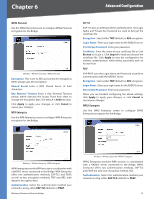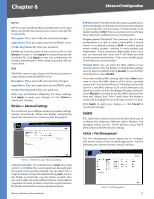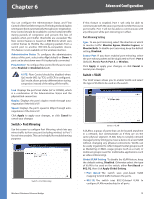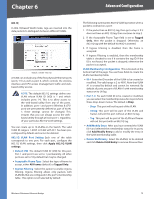Cisco WET200 User Guide - Page 21
QoS Port Setting, QoS Mode, Default Priority on Ingress, Ingress Rate, Egress Rate, Max Age, Hello - default ip
 |
UPC - 745883578320
View all Cisco WET200 manuals
Add to My Manuals
Save this manual to your list of manuals |
Page 21 highlights
Chapter 6 Advanced Configuration Switch > QoS Switch > QoS The Quality of Service (QoS) configuration in this switch has two parts: QoS Mode and Rate Limiting. QoS Mode is used to classify and prioritize packets. Rate Limiting is used to limit the amount of bandwidth used by data passing in or out of the switch port. QoS Port Setting Select the QoS settings for ports 1-5 and the wireless port, then click Apply Port Setting. •• QoS Mode Select the desired QoS mode: Force Priority (default), Trust 802.1p, Trust IP TOS, or Trust IP DSCP. •• Default Priority (on Ingress) Select Critical (default), Low, Medium, or High. This is only used if the QoS Mode field is set to Force Priority. •• Ingress Rate Select the maximum rate allowed for the port. For ports 1-5, the range is 128 kbps to 64 Mbps and for the wireless port the range is 128 kbps to 16 Mbps. The default is No Limit. •• Egress Rate Select the maximum rate allowed for the port. For ports 1-5, the range is 128 kbps to 64 Mbps and for the wireless port the range is 128 kbps to 16 Mbps. The default is No Limit. Wireless-G Business Ethernet Bridge Switch > Spanning Tree This screen allows you to configure the Spanning Tree Protocol (STP) settings for the switch. STP can be used to detect and disable network loops, and to provide backup links between switches, bridges or routers. This allows the switch to interact with other bridging devices (that is, an STP-compliant switch, bridge or router) in your network to ensure that only one route exists between any two stations on the network, and provide backup links which automatically take over when a primary link goes down. STP is enabled by default. Switch > Spanning Tree STP To enable STP, keep the default setting, Enabled. To disable STP, select Disabled. Max Age The maximum time in seconds that a device can wait without receiving a configuration message before attempting to reconfigure. The range is from 0.6 to 4 seconds. The default value is 4 seconds. Hello Time The interval in seconds at which the root device transmits a configuration message. The range is from 0.1 to 4 seconds. The default value is 1 second. Forward Delay The maximum time in seconds that this device will wait before changing states, such as from discarding to learning to forwarding. The range is 1 to 5 seconds. The default is 3 seconds. STP Table Select the settings for the Spanning Tree table, then click Apply Port Setting. •• Priority The priority of this port. The smaller the priority value, the higher the priority. If two ports form a loop, the port with higher priority will change to block state, thus breaking the loop. •• Cost The path cost to forward packets from this port. It is usually inversely proportional to the port's speed. •• State The Spanning Tree protocol: state: Blocking, Learning, or Forwarding. To apply the settings, click Apply Port Setting. To cancel, click Cancel. To see the latest information, click Refresh. 17