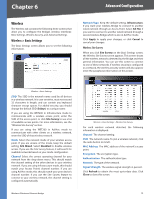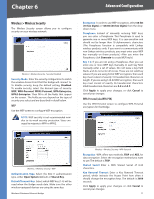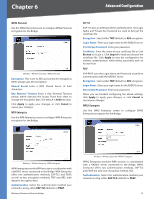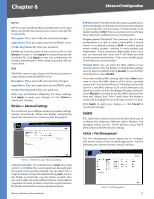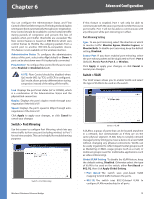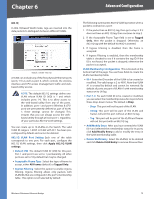Cisco WET200 User Guide - Page 19
Apply 802.1Q VLAN, settings, All Frames, Tagged Only, Tagged, Add/Modify Entry, Delete VLAN Entry - range
 |
UPC - 745883578320
View all Cisco WET200 manuals
Add to My Manuals
Save this manual to your list of manuals |
Page 19 highlights
Chapter 6 Advanced Configuration 802.1Q In 802.1Q-based VLAN mode, tags are inserted into the data packets to distinguish between different VLANs. Switch > VLAN - 802.1Q A VLAN can include any of the five physical Ethernet ports (ports 1-5) as well as port 6, which controls the wireless interface and CPU access (management traffic and webbased utility access). NOTE: The default 802.1Q settings define one VLAN whose VLAN ID (VID) is 1 and which includes ports 1-6. This is to allow access to the web-based utility from any of the ports. In addition, port 1 and port 6 (Wireless & CPU port) are permanently defined as part of VLAN 1; these settings cannot be changed. This ensures that you can always access the webbased utility through at least port 1, regardless of your particular 802.1Q VLAN settings. You can create up to 16 VLANs on the Switch. The valid VLAN ID range is 1-4095. A VLAN with ID 1 has been preconfigured by default and cannot be deleted. 802.1Q VLAN Port Setting Each row of the table corresponds to one port. For each port, configure the 802.1Q VLAN settings, then click Apply 802.1Q VLAN settings. •• Default VID The default VLAN ID (VID) for this port. Port 1 and port 6 are set to 1 permanently. All other ports are set to 1 by default but may be changed. •• Acceptable Frame Type Select the type of frame to accept, either All Frames (default) or Tagged Only. •• Ingress Filtering Select this option to enable ingress filtering. Ingress filtering allows only packets with VLAN IDs that are configured in the port's membership table.. This option is not selected by default. The following summarizes 802.1Q VLAN operation when a packet is received on a port: 1. If the packet has an 802.1Q tag, then go to step 3. If it does not have an 802.1Q tag, then continue to step 2. 2. If the Acceptable Frame Type field is set to Tagged Only, then the packet is dropped. Otherwise, an 802.1Q tag with the default VLAN ID is inserted. 3. If Ingress Filtering is disabled, then the frame is accepted. 4. If Ingress Filtering is enabled, then the membership table is checked to see if it contains the tag ID. If the ID is not found, the packet is dropped; otherwise the packet is accepted. VLAN Membership Configuration This is located on the bottom half of the page. You use these fields to create the VLAN membership table. •• ID # Enter the ID number of the VLAN to be created or modified. The valid range is 2 to 4095. Note that VLAN #1 is created by default and cannot be removed. By default all ports are part of VLAN #1 with membership status set to UnTag. •• Port 1-6 For each VLAN ID to be created or modified, you can select the membership status for its ports from these drop-down menus. The default is Drop. •• Drop This port will not be part of the VLAN. •• UnTag This port will be part of the VLAN and frames will exit this port without an 802.1Q tag. •• Tag This port will be part of the VLAN and frames will exit this port with an 802.1Q tag. •• Add/Modify Entry After you have entered the VLAN ID # and selected the membership status for its ports, click Add/Modify Entry to add or modify the entry in the VLAN membership table. •• Delete VLAN Entry Select the VLAN(s) to be deleted and click Delete VLAN Entry to remove those entries. Wireless-G Business Ethernet Bridge 15