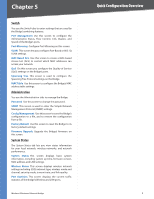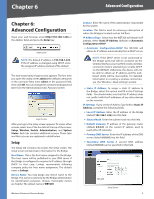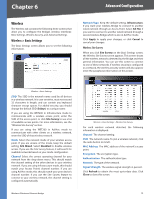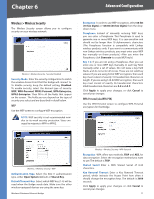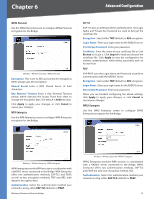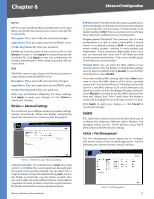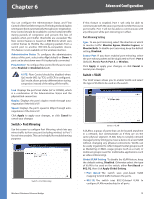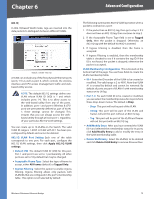Cisco WET200 User Guide - Page 17
Switch - bridge
 |
UPC - 745883578320
View all Cisco WET200 manuals
Add to My Manuals
Save this manual to your list of manuals |
Page 17 highlights
Chapter 6 Advanced Configuration EAP-TLS EAP-TLS uses a Certificate file for authentication. The Login Name and Private Key Password are used to decrypt the certificate file. Encryption This is set to AES and cannot be changed. Login Name Enter your login name for the RADIUS server. Private Key Password Enter your password. Certificate Enter the name of your certificate file or click Browse to locate it. Click Import to load and decode the certificate file. Click Apply to save the configuration for wireless authentication while being associated with an Access Point. PEAP EAP-PEAP uses the Login Name and Password to perform authentication with the RADIUS server. Encryption This is set to AES and cannot be changed. Login Name Enter your login name for the RADIUS server. Private Key Password Enter your password. When you are finished configuring the above settings, click Apply to apply your changes, or click Cancel to cancel your changes. Wireless > Advanced Settings This screen lets you configure advanced wireless settings. Linksys recommends letting the Bridge automatically adjust the parameters for maximum data throughput. RTSThreshold This determines how large a packet can be before the Bridge coordinates transmission and reception to ensure efficient communication. It should remain at its default setting of 2347. If you encounter inconsistent data flow, only minor modifications are recommended. Fragmentation Threshold The maximum size of a data packet before it is split to create a new packet. It should remain at its default setting of 2346. A smaller setting means smaller packets, resulting in more packets per transmission. If you experience high packet error rates, you can decrease this value, but it will likely decrease overall network performance. Only minor modifications of this value are recommended. Cloning Mode You can clone the MAC address of any network device onto the Bridge. To disable MAC address cloning, keep the default setting, Disable. To use the MAC cloning feature, select Enable. If you have enabled MAC cloning, then select Auto if you want to clone the MAC address of the device currently connected to one of the LAN ports. The Bridge will actively scan for a new MAC address to be cloned whenever you disconnect and reconnect the Bridge through a LAN port. Select Manual if you want to specify a MAC address in the Enter MAC Address field. This is useful when the Bridge is connected to multiple devices through a switch or a hub. Click Apply to apply your changes, or click Cancel to cancel your changes. Switch The Switch tab contains seven screens that allow you to configure the advanced Ethernet switch features. The managed switch has five 10/100 Ethernet ports which allow advanced VLAN and QoS settings. Switch > Port Management The Port Management screen allows you to configure and set the status of each of the Bridge's ports-the five Ethernet ports and the wireless "virtual" interface. Wireless > Wireless Security - Advanced Settings Transmission Rate The default setting is Auto. The range is from 1 to 54 Mbps. The rate should be set depending on the speed of your wireless network. You can select from a range of speeds, or keep the default setting, Auto, to have the Bridge automatically use the fastest possible data rate and enable the Auto-Fallback feature. Auto-Fallback negotiates the best possible connection speed between the Bridge and another wireless-equipped device. Wireless-G Business Ethernet Bridge Switch > Port Management 13