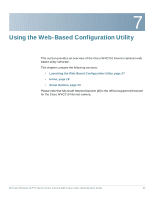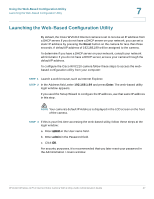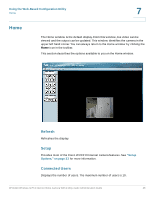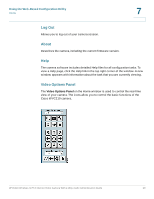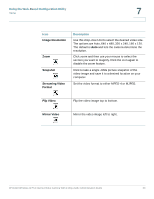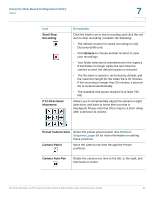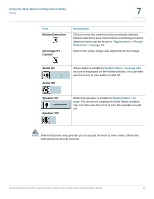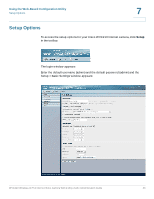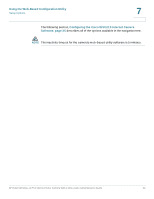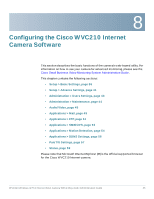Cisco WVC210 Administration Guide - Page 36
Image Resolution, Snapshot, Streaming Video, Format, Flip Video, Mirror Video - images
 |
UPC - 745883584703
View all Cisco WVC210 manuals
Add to My Manuals
Save this manual to your list of manuals |
Page 36 highlights
Using the Web-Based Configuration Utility Home 7 Icon Image Resolution Zoom Snapshot Streaming Video Format Description Use this drop-down list to select the desired video size. The options are Auto, 640 x 480, 320 x 240, 160 x 120. The default is Auto and lets the camera determine the resolution. Click zoom and then use your mouse to select the section you want to magnify. Click the icon again to disable the zoom feature. Click to take a single JPEG picture snapshot of the video image and save it to a desired location on your computer. Set the video format to either MPEG-4 or MJPEG. Flip Video Flip the video image top to bottom. Mirror Video Mirror the video image left to right. WVC210 Wireless-G PTZ Internet Video Camera With 2-Way Audio Administration Guide 30