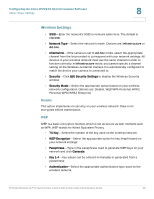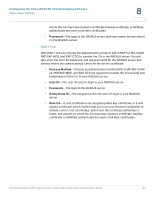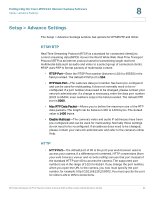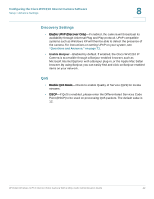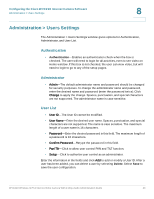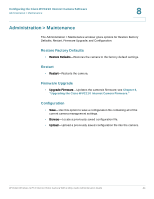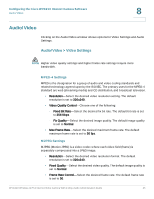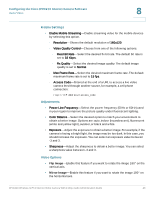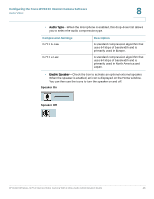Cisco WVC210 Administration Guide - Page 49
Administration > Users Settings, Authentication, Administrator, User List - box
 |
UPC - 745883584703
View all Cisco WVC210 manuals
Add to My Manuals
Save this manual to your list of manuals |
Page 49 highlights
Configuring the Cisco WVC210 Internet Camera Software Administration > Users Settings 8 Administration > Users Settings The Administration > Users Settings window gives options for Authentication, Administrator, and User List. Authentication • Authentication-Enables an authentication check when the box is checked. The user will need to login for all activities, even to see video on Home window. If this box is not checked, the user can view video, but will need to login to go to any of the setup pages. Administrator • Admin-The default administrator name and password should be changed for security purposes. To change the administrator name and password, enter the desired name and password (enter the password twice). Click Change to apply the change. Spaces, punctuation, and special characters are not supported. The administrator name is case sensitive. User List • User ID-The User ID cannot be modified. • User Name-Enter the desired user name. Spaces, punctuation, and special characters are not supported. The name is case sensitive. The maximum length of a user name is 16 characters. • Password-Enter the desired password in this field. The maximum length of a password is 16 characters. • Confirm Password-Retype the password in this field. • Pan/Tilt-Click to allow user control PAN and TILT function. • Setup-Click to authorize user control as an administrator. Enter the information in the fields and click Add to add or modify a User ID. After a user has been added, you can delete a user by selecting Delete. Select Save to save the user configuration. WVC210 Wireless-G PTZ Internet Video Camera With 2-Way Audio Administration Guide 43