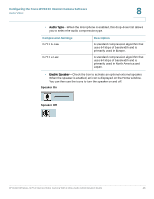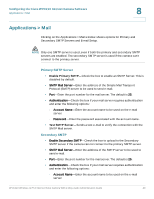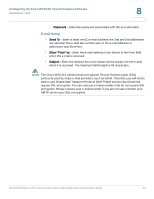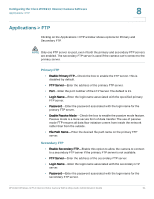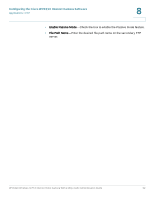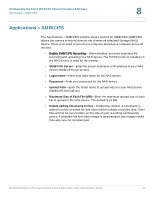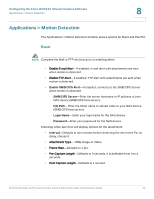Cisco WVC210 Administration Guide - Page 59
Applications > SMB/CIFS, SMB/CIFS Server, Login Name, Password, Upload Path - recording software
 |
UPC - 745883584703
View all Cisco WVC210 manuals
Add to My Manuals
Save this manual to your list of manuals |
Page 59 highlights
Configuring the Cisco WVC210 Internet Camera Software Applications > SMB/CIFS 8 Applications > SMB/CIFS The Applications > SMB/CIFS window shows options for SMB/CIFS. SMB/CIFS allows the camera to record directly into a Network Attached Storage (NAS) device. There is no need to record to a computer and keep a computer active all the time. • Enable SMB/CIFS Recording-When enabled, provides seamless file recording and uploading to a NAS device. The TCP/IP protocol installed on the NAS device is used for file transfer. • SMB/CIFS Server-Enter the server hostname or IP address of your NAS device (SMB/CIFS host server). • Login Name-Enter your login name for the NAS device. • Password-Enter your password for the NAS device. • Upload Path-Enter the folder name to upload video to your NAS device (SMB/CIFS host server). • Maximum Size of Each File (MB)-Enter the maximum upload size of each file to upload to the NAS device. The default is 10 MB. • Enable adding timestamp to files-Enabled by default. A timestamp is added to each recorded file and there will be multiple recorded files. Older files will not be over-written, so the size of your recording continuously grows. If disabled, the first video image is timestamped; any images saved thereafter are not timestamped. WVC210 Wireless-G PTZ Internet Video Camera With 2-Way Audio Administration Guide 53