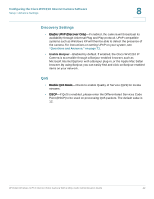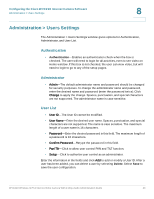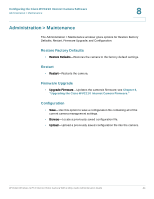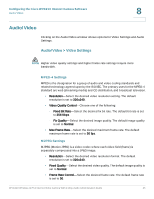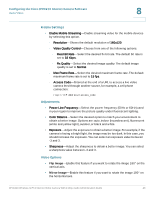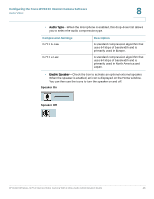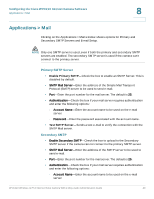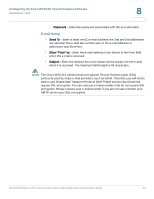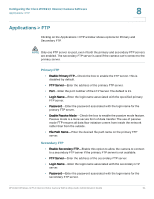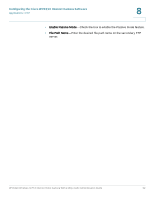Cisco WVC210 Administration Guide - Page 53
Audio/Video > Audio Settings, Configuring the Cisco WVC210 Internet Camera Software - installation
 |
UPC - 745883584703
View all Cisco WVC210 manuals
Add to My Manuals
Save this manual to your list of manuals |
Page 53 highlights
Configuring the Cisco WVC210 Internet Camera Software Audio/Video 8 • Enable Time Stamp-Enable this feature by checking the check box if you want to display a time stamp on your video. • Enable Text Display-Enable this feature by checking the check box, if you want to display text on the video. The text can be up to 20 characters in length. This feature is often used to identify the camera location when multiple cameras are installed. Audio/Video > Audio Settings Audio is disabled by default. • Enable Audio-Enable audio by checking the check box. When audio is enabled, an icon is displayed on the Home window and audio is picked up through the camera. You can then use the icons to turn audio on and off. Audio On Audio Off Audio Mode Settings Simplex-Talk Only Simplex-Listen Only Half Duplex-Talk or Listen (Not simultaneously) Full Duplex-Talk and Listen (Can be simultaneously) Function Enables the speaker jack. Enables the microphone jack. Enables the speaker and microphone jack but only one can be used at a time. Enables the speaker and microphone jack and both can be used simultaneously. WVC210 Wireless-G PTZ Internet Video Camera With 2-Way Audio Administration Guide 47