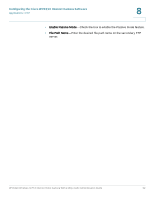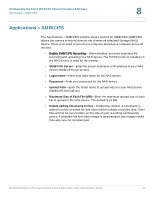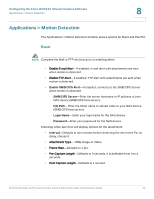Cisco WVC210 Administration Guide - Page 63
Pan/Tilt Settings, Set Preset
 |
UPC - 745883584703
View all Cisco WVC210 manuals
Add to My Manuals
Save this manual to your list of manuals |
Page 63 highlights
Configuring the Cisco WVC210 Internet Camera Software Pan/Tilt Settings 8 Pan/Tilt Settings The Pan/Tilt Settings window shows the Set Preset, Pan/Tilt Control, and Rotation Sequence settings for the camera. Set Preset • Set Positions-Set the desired position through adjusting the control panel. • Calibration-Reset the calibration of Pan/Tilt area. • Set Home-Sets the desired Home position. • Current Position-Name the current desired position and then click Add to add into the preset list. You can add up to nine preset points. • Preset Position-Use to delete a preset position. Select the preset position you don't need and then click Delete. WVC210 Wireless-G PTZ Internet Video Camera With 2-Way Audio Administration Guide 57

Configuring the Cisco WVC210 Internet Camera Software
Pan/Tilt Settings
WVC210 Wireless-G PTZ Internet Video Camera With 2-Way Audio Administration Guide
57
8
Pan/Tilt Settings
The Pan/Tilt Settings window shows the Set Preset, Pan/Tilt Control, and Rotation
Sequence settings for the camera.
Set Preset
•
Set Positions
—Set the desired position through adjusting the control panel.
•
Calibration
—Reset the calibration of Pan/Tilt area.
•
Set Home
—Sets the desired Home position.
•
Current Position
—Name the current desired position and then click
Add
to
add into the preset list. You can add up to nine preset points.
•
Preset Position
—Use to delete a preset position. Select the preset position
you don't need and then click
Delete
.