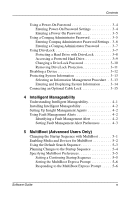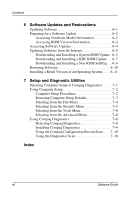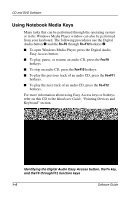Compaq Evo n800c Compaq Notebook Series Software Guide - Page 10
Playing CDs with Windows Media Player, Playing an Audio CD
 |
View all Compaq Evo n800c manuals
Add to My Manuals
Save this manual to your list of manuals |
Page 10 highlights
CD and DVD Software Playing CDs with Windows Media Player Instructions for playing CDs begin with inserting a drive into the MultiBay, then inserting the CD into the drive. For insertion instructions, refer on this CD to the Hardware Guide, "Drives" section. Playing an Audio CD To play an audio CD: 1. Read "Using CDs and DVDs," first in this section. 2. If an optical drive is not in the system, insert an optical drive into the MultiBay of the notebook or an optional port replicator. 3. Insert the audio CD into the drive, then close the tray. Wait several seconds. Then: ❏ If autorun is enabled, the CD and Windows Media Player open. Proceed to step 5. ❏ If the CD and Windows Media Player do not open, proceed to step 4. 4. Open Windows Media Player from the Start button: ❏ In Windows 2000 Professional, select Start > Programs > Windows Media Player. ❏ In Windows XP Home or Windows XP Professional, select Start > All Programs > Windows Media Player. 5. Select the Play button to play the CD and the Stop button to stop the CD. 1-4 Software Guide