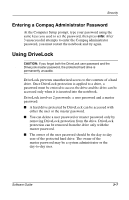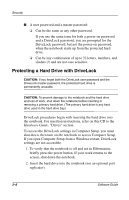Compaq Evo n800c Compaq Notebook Series Software Guide - Page 55
Disabling a Device
 |
View all Compaq Evo n800c manuals
Add to My Manuals
Save this manual to your list of manuals |
Page 55 highlights
Security Disabling a Device From the Computer Setup Device Security menu, you can disable or partially disable most ports and drives. For more information about the option to disable the MultiPort Fn+F2 hotkeys, refer on this CD to the Hardware Guide, "Pointing Devices and Keyboard" section. 1. To open Computer Setup, turn on or restart the notebook. Press F10 while the F10 = ROM Based Setup message is displayed in the lower left of the screen. ❏ To change the language, press F2. ❏ For navigation instructions, press F1. 2. Select the Security menu > Device Security, then enter your preferences. ❏ Settings for a DVD-ROM can be entered in the CD-ROM field. ❏ Diskette drive settings do not apply to SuperDisk or Zip drives. 3. To confirm your preferences, press F10. 4. To save your preferences, select File > Save Changes and Exit, then follow the instructions on the screen. Your preferences are set as you exit Computer Setup and are in effect when the notebook restarts. 3-12 Software Guide