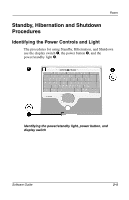Compaq Evo n800c Compaq Notebook Series Software Guide - Page 29
Understanding Standby and Hibernation, Standby, Hibernation - memory
 |
View all Compaq Evo n800c manuals
Add to My Manuals
Save this manual to your list of manuals |
Page 29 highlights
Power Understanding Standby and Hibernation Standby and Hibernation are energy-saving features that conserve power and reduce startup time. They can be initiated by you or by the system. Standby Standby reduces power to system components that are not being used. When Standby is initiated, your work is saved in random access memory (RAM) and the screen is cleared. When you exit Standby, your work returns to the screen where you left off. Hibernation Hibernation saves your work in RAM to a hibernation file on the hard drive, then shuts down the notebook. When you exit Hibernation, your work returns to the screen where you left off. If a power-on password is set, the password must be entered to exit Hibernation. Hibernation is enabled at the factory, but can be disabled (usually, to save space on the hard drive). Disabling Hibernation is not recommended. When Hibernation is disabled, system-initiated Hibernation cannot save your work if the notebook reaches a critical low-battery condition while it is on or in Standby. To verify that Hibernation is enabled: ■ In Windows 2000 Professional, select Start > Settings > Control Panel. Double-click Power Options, select the Hibernate tab, then be sure that the Enable Hibernate Support check box is selected. ■ In Windows XP Home or Windows XP Professional, select Start > Control Panel > Performance and Maintenance > Power Options icon. Select the Hibernate tab, then be sure that the Enable Hibernate Support check box is selected. 2-2 Software Guide