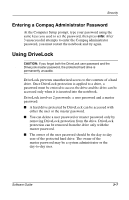Compaq Evo n800c Compaq Notebook Series Software Guide - Page 45
Setting Preferences in Computer Setup, Using Passwords, Forgetting Passwords - user guide
 |
View all Compaq Evo n800c manuals
Add to My Manuals
Save this manual to your list of manuals |
Page 45 highlights
Security Setting Preferences in Computer Setup Most security preferences are set in Computer Setup. Because Computer Setup is a non-Windows utility, keystrokes (not notebook pointing devices) are used to navigate or select within the utility. If you are unfamiliar with non-Windows utilities, Compaq recommends that you read "Using Computer Setup" in the "Setup and Diagnostics Utilities" section of this guide before using the utility to set a security preference. ✎ An external keyboard connected by USB can be used in Computer Setup only if USB legacy support is enabled. For more information about USB, refer on this CD to the Hardware Guide, "External Device Connections" section. Using Passwords Forgetting Passwords Most security features use passwords. Whenever you set a password, write down the password and store it in a secure location away from the notebook. ■ If you forget your power-on or Compaq administrator password, you cannot start up the notebook or exit Hibernation until a Compaq authorized service provider resets the notebook. To contact a Compaq authorized service provider, refer to the Worldwide Telephone Numbers booklet included with the notebook. ■ If you forget both your user and master DriveLock passwords, the hard drive is permanently unusable. ■ If you forget your DriveLock user password but know your DriveLock master password, you can remove DriveLock protection from the drive. For instructions, refer to "Using DriveLock" in this section. 3-2 Software Guide