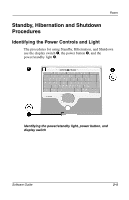Compaq Evo n800c Compaq Notebook Series Software Guide - Page 33
Using the Default Power Procedures, Turning the Notebook On or Off
 |
View all Compaq Evo n800c manuals
Add to My Manuals
Save this manual to your list of manuals |
Page 33 highlights
Power Using the Default Power Procedures The following tables describe the default procedures for turning on or shutting down the notebook, initiating or exiting Standby or Hibernation, and for turning off the display. Some procedures can be changed. For instructions, refer to "Setting Power Procedure Preferences," immediately following the tables. Turning the Notebook On or Off Task Procedure Result Turn the Briefly press the power notebook on button. from shut down. Power/standby light turns on. Operating system loads. Shut down the notebook.* Save your work and close all open applications. Then: ■ In Windows 2000 Professional, select Start > Shut Down > Shut Down, then select the OK button. ■ In Windows XP Home or Windows XP Professional, select Start > Turn Off Computer > Turn Off. Operating system closes. Power/standby light turns off. Notebook turns off. Turn off the display when the notebook is closed while it is on. Close the notebook. Closing the notebook activates the display switch, which turns off the display. *If the system is unresponsive and you are unable to shut down the notebook with these procedures, refer to "Using Emergency Shut Down Procedures," later in this section. 2-6 Software Guide