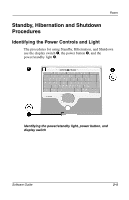Compaq Evo n800c Compaq Notebook Series Software Guide - Page 37
Using Emergency Shut Down Procedures, Enabling Hibernation
 |
View all Compaq Evo n800c manuals
Add to My Manuals
Save this manual to your list of manuals |
Page 37 highlights
Power Enabling Hibernation The Initiate Hibernation setting is available only if Hibernation is enabled. Hibernation is enabled at the factory. To verify that Hibernation has not been disabled: ■ In Windows 2000 Professional, select Start > Settings > Control Panel. Double-click Power Options, select the Hibernate tab, then be sure that the Enable Hibernate Support check box is selected. ■ In Windows XP Home or Windows XP Professional, select Start > Control Panel > Performance and Maintenance > Power Options icon. Select the Hibernate tab, then be sure that the Enable Hibernate Support check box is selected. Using Emergency Shut Down Procedures If the notebook is unresponsive and you are unable to use normal Windows shut down procedures, try the following emergency procedures: ■ Press ctrl+alt+delete. Then: ❏ In Windows 2000 Professional, select the Shut Down button, press the down arrow for the What Do You Want the Computer To Do field until Restart or Shut Down is displayed, then select the OK button. ❏ In Windows XP Home or Windows XP Professional, select the Turn Off Computer button, then select the OK button. ■ If you are unable to shut down the notebook with ctrl+alt+delete, press and hold the power button for 4 seconds. ■ If you are unable to shut down the notebook with the power button, remove the battery pack and disconnect the notebook from external power. 2-10 Software Guide