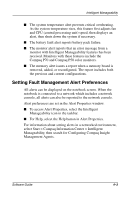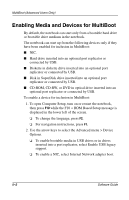Compaq Evo n800c Compaq Notebook Series Software Guide - Page 64
Using the Default Search Sequence - boot from usb
 |
View all Compaq Evo n800c manuals
Add to My Manuals
Save this manual to your list of manuals |
Page 64 highlights
MultiBoot (Advanced Users Only) 3. To save your preferences and exit Computer Setup, use the arrow keys to select File > Save Changes and Exit, then follow the instructions on the screen. Your preferences are set as you exit Computer Setup and are in effect when the notebook restarts. ✎ To connect a NIC to a PXE (Preboot eXecution Environment) or RPL (Remote Program Load) server during startup without using MultiBoot (whether or not MultiBoot or USB legacy support is enabled), press F12 when the Network Service Boot message appears very briefly in the lower right corner of the screen. Using the Default Search Sequence By default, MultiBoot is disabled and the notebook selects the startup medium or NIC by searching enabled locations in the following sequence. (This list describes the order in which drive numbers are assigned. The actual startup sequence varies by configuration. For example, the notebook searches only once for a device containing a medium that can boot as drive A. If the first device it searches does not contain a medium that can boot as drive A, the notebook begins a single search for a device containing a medium that can boot as drive C.) 1. Optical drive in a port replicator MultiBay or connected by USB that contains a disc that boots as drive A. 2. Optical drive in notebook MultiBay that contains a disc that boots as drive A. 3. Diskette drive in a port replicator MultiBay or connected by USB. 4. Diskette drive in notebook MultiBay. 5. SuperDisk drive or Zip drive in notebook MultiBay. Software Guide 5-3