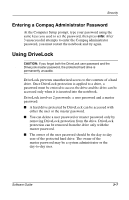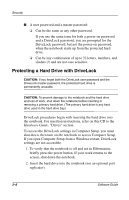Compaq Evo n800c Compaq Notebook Series Software Guide - Page 48
Entering a Power-On Password, Using a Compaq Administrator Password
 |
View all Compaq Evo n800c manuals
Add to My Manuals
Save this manual to your list of manuals |
Page 48 highlights
Security ❏ To change a power-on password, type the current password in the Old Password field, type the new password in the New Password and Verify New Password fields, then press F10. ❏ To delete a power-on password, type the current password in the Old Password field, then press F10. 3. To save your preferences, use the arrow keys to select File > Save Changes and Exit, then follow the instructions on the screen. Your preferences are set as you exit Computer Setup and are in effect when the notebook restarts. Entering a Power-On Password At the power-on password prompt, type your password using the same keys you used to set the password, then press enter. After 3 unsuccessful attempts to enter the password, you must restart the notebook and try again. Using a Compaq Administrator Password A Compaq administrator password protects the configuration settings and system identification information in Computer Setup. Once set, this password must be entered to access Computer Setup. A Compaq administrator password: ■ Is not interchangeable with a Windows administrator password, although both can use the same term. ■ Does not display as it is set, entered, changed, or deleted. ■ Must be set and entered with the same keys. For example, a Compaq Administrator password set with keyboard number keys will not be recognized if you enter it with internal keypad number keys. ■ Can include any combination of up to 32 letters, numbers, and slashes (/) and is not case sensitive. Software Guide 3-5