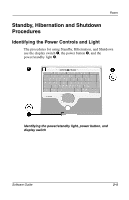Compaq Evo n800c Compaq Notebook Series Software Guide - Page 36
Setting Power Procedure Preferences, Accessing Power Procedure Settings
 |
View all Compaq Evo n800c manuals
Add to My Manuals
Save this manual to your list of manuals |
Page 36 highlights
Power Setting Power Procedure Preferences You can change the functions of the power button, the Fn+F3 hotkeys, and the display switch through the operating system. Accessing Power Procedure Settings To access power procedure settings: ■ In Windows 2000 Professional, select Start > Settings > Control Panel. Double-click Power Options, then select the Advanced tab. ■ In Windows XP Home or Windows XP Professional, select Start > Control Panel > Performance and Maintenance > Power Options icon > Advanced tab. To learn more about power procedure settings or any other item in the Power Options window, select the question mark in the upper right corner of the window, then select the item. As you read about the power procedure settings, the following information may be helpful. Using Fn+F3 as the Windows Sleep Button The Fn+F3 hotkeys on the notebook are equivalent to the "sleep button" referred to in Windows. For example, if you set the Sleep Button field on the Power Options Advanced tab to Hibernate, pressing the Fn+F3 hotkeys will initiate Hibernation. Using a Standby Password If you select the Prompt For Password When the Computer Goes Off Standby setting, respond to the Standby prompt with a Windows password, not a Compaq password. For more information about using both Windows and Compaq passwords, refer in this guide to the "Security" section, "Combining Compaq and Windows Passwords." Software Guide 2-9