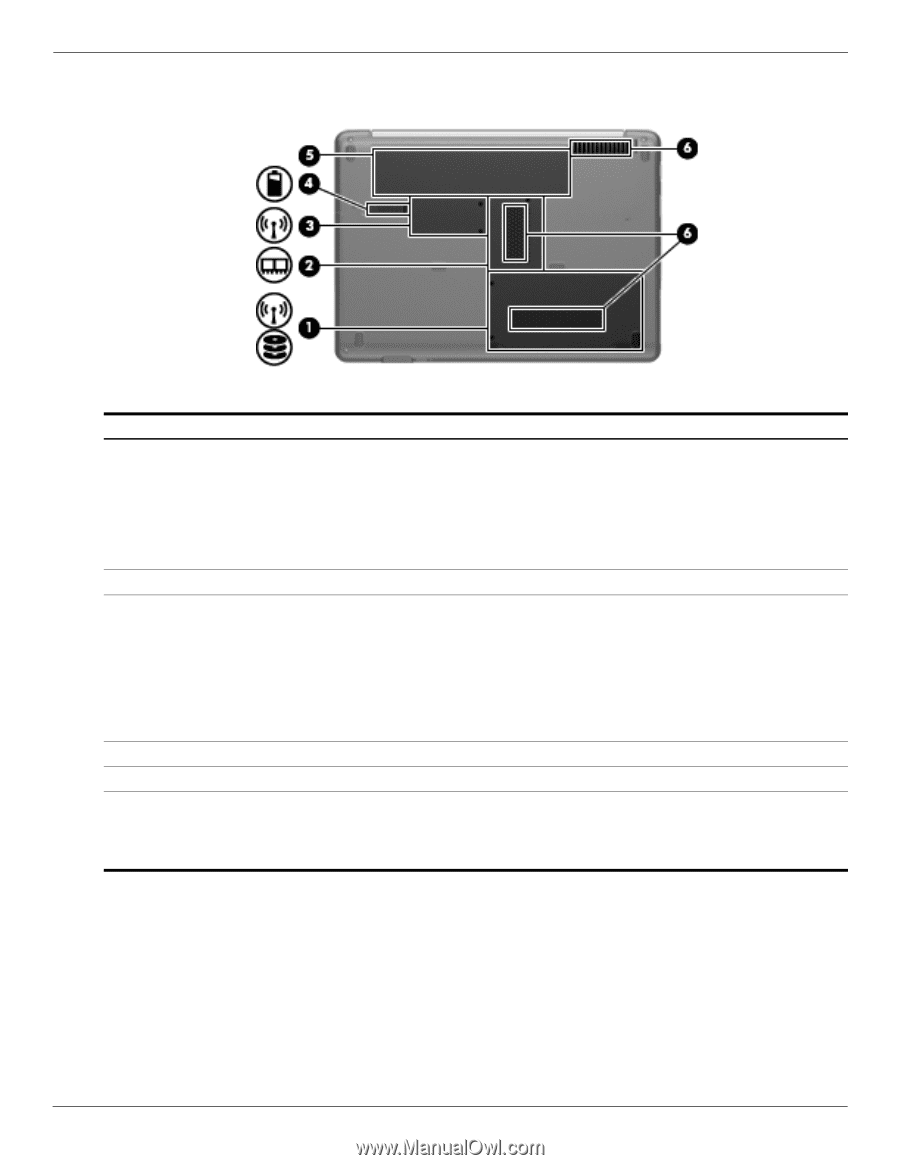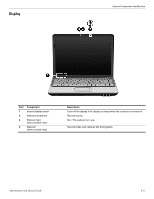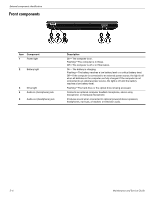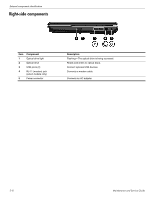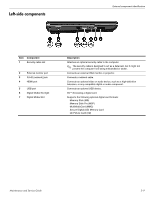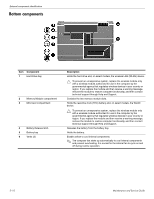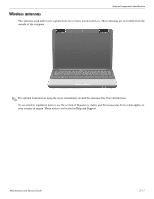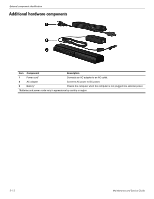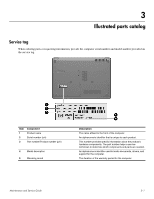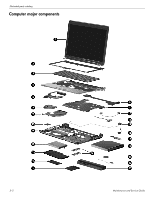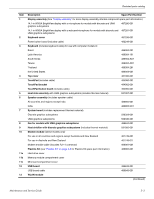Compaq Presario CQ41-200 Compaq Presario CQ41 Notebook PC - Maintenance and S - Page 20
Bottom components
 |
View all Compaq Presario CQ41-200 manuals
Add to My Manuals
Save this manual to your list of manuals |
Page 20 highlights
External component identification Bottom components Item Component 1 Hard Drive bay 2 Memory Module compartment 3 Mini Card compartment 4 Battery Release latch 5 Battery bay 6 Vents (3) Description Holds the hard drive and, on select models, the wireless LAN (WLAN) device. Ä To prevent an unresponsive system, replace the wireless module only with a wireless module authorized for use in the computer by the governmental agency that regulates wireless devices in your country or region. If you replace the module and then receive a warning message, remove the module to restore computer functionality, and then contact technical support through Help and Support. Contains the two memory module slots. Holds the real-time clock (RTC) battery and, on select models, the WLAN device. Ä To prevent an unresponsive system, replace the wireless module only with a wireless module authorized for use in the computer by the governmental agency that regulates wireless devices in your country or region. If you replace the module and then receive a warning message, remove the module to restore computer functionality, and then contact technical support through Help and Support. Releases the battery from the battery bay. Holds the battery. Enable airflow to cool internal components. ✎ The computer fan starts up automatically to cool internal components and prevent overheating. It is normal for the internal fan to cycle on and off during routine operation. 2-10 Maintenance and Service Guide