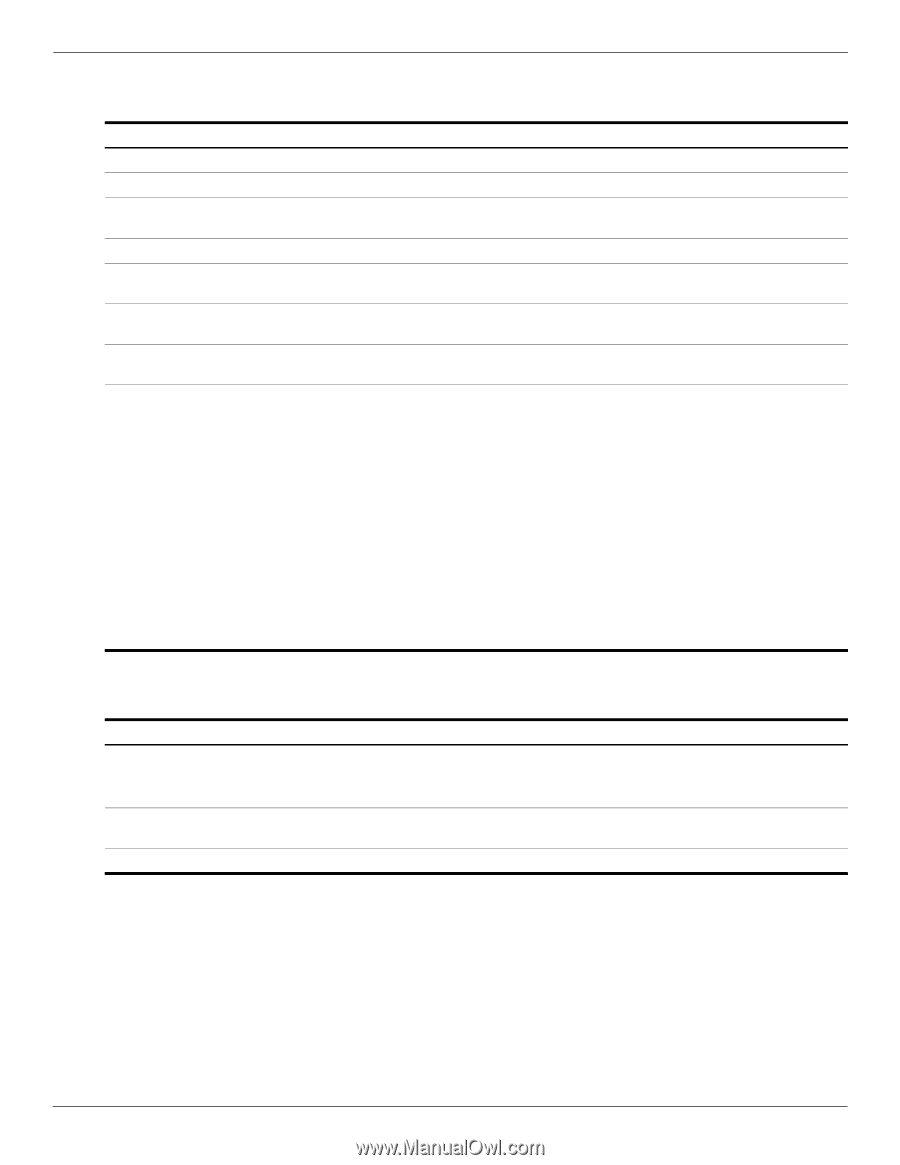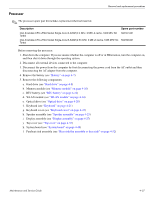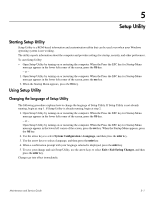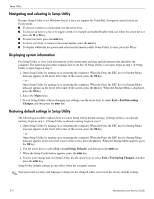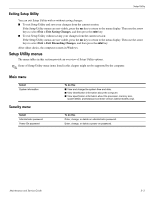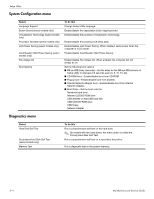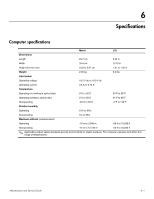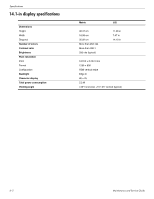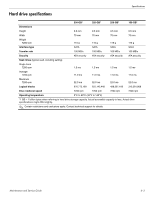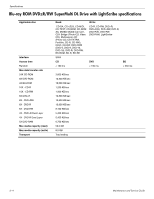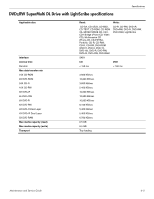Compaq Presario CQ41-200 Compaq Presario CQ41 Notebook PC - Maintenance and S - Page 98
System Configuration menu, Diagnostics menu
 |
View all Compaq Presario CQ41-200 manuals
Add to My Manuals
Save this manual to your list of manuals |
Page 98 highlights
Setup Utility System Configuration menu Select Language Support Button Sound (select models only) Virtualization Technology (select models only) Processor C6 State (select models only) LAN Power Saving (select models only) Card Reader/1394 Power Saving (select models only) Fan Always On Boot Options To do this Change Setup Utility language. Enable/disable the capacitative button tapping sound. Enable/disable the processor Virtualization Technology. Enable/disable the processor C6 sleep state. Enable/disable LAN Power Saving. When enabled, saves power when the computer is in DC mode. Enable/disable Card Reader/1394 Power Saving. Enable/disable Fan Always On. When enabled, the computer fan will always be on. Set the following boot options: ■ f10 and f12 Delay (seconds)-Set the delay for the f10 and f12 functions of Setup Utility in intervals of 5 seconds each (0, 5, 10, 15, 20). ■ CD-ROM boot-Enable/disable boot from CD-ROM. ■ Floppy boot-Enable/disable boot from diskette. ■ Internal Network Adapter boot-Enable/disable boot from Internal Network Adapter. ■ Boot Order-Set the boot order for: Notebook hard drive Internal CD/DVD ROM drive USB diskette on key/USB hard disk USB CD/DVD ROM drive USB floppy Network adapter Diagnostics menu Select Hard Disk Self Test Secondary Hard Disk Self Test (select models only) Memory Test To do this Run a comprehensive self-test on the hard drive. ✎ On models with two hard drives, this menu option is called the Primary Hard Disk Self Test. Run a comprehensive self-test on a secondary hard drive. Run a diagnostic test on the system memory. 5-4 Maintenance and Service Guide