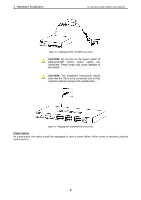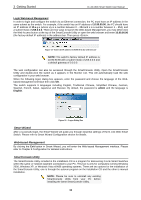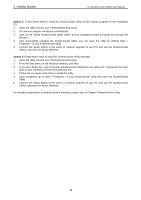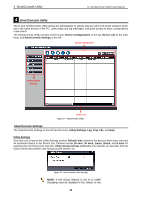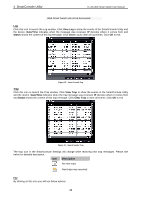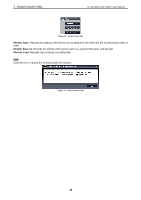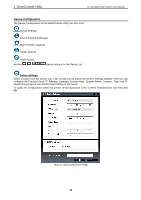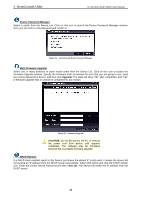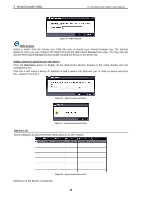D-Link DES-1210-52 Product Manual - Page 19
SmartConsole Utility, SmartConsole Settings - web smart switch
 |
UPC - 790069327827
View all D-Link DES-1210-52 manuals
Add to My Manuals
Save this manual to your list of manuals |
Page 19 highlights
4 SmartConsole Utility D-Link Web Smart Switch User Manual 4 SmartConsole Utility The D-Link SmartConsole Utility allows the administrator to quickly discover all D-Link smart switches which are in the same domain of the PC, collect traps and log messages, and quick access to basic configurations of the switch. The SmartConsole Utility consists of three parts, Device Configurations at the top, Device List as the main body, and SmartConsole Settings at the left. Device Configuration SmartConsole Settings Device List Figure 17 - SmartConsole Utility SmartConsole Settings The SmartConsole Settings at the left has five icons, Utility Settings, Log, Trap, File, and Help. Utility Settings Click this icon to launch the Utility Settings window. Refresh time refreshes the devices which were selected as monitored device in the Device List. Choices include 15 secs, 30 secs, 1mins, 2mins, and 5 mins for selecting the monitoring time intervals. Utility Group Interval establishes the intervals (in seconds) that the Switch will be discovered in the SmartConsole Device List. Figure 18 - SmartConsole Utility Settings NOTE: If the Group Interval is set to 0, IGMP Snooping must be disabled in the Switch or the 13