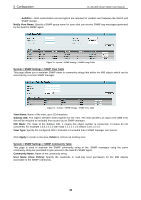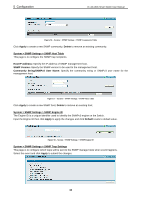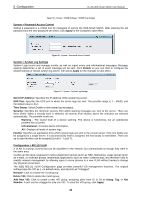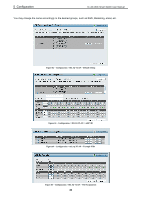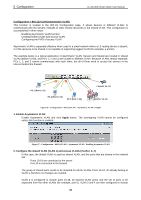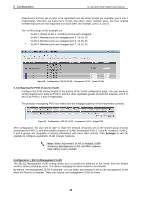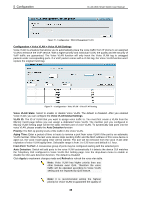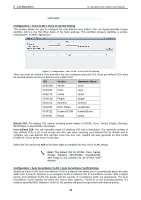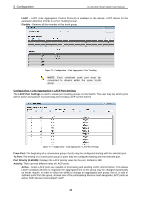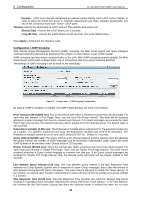D-Link DES-1210-52 Product Manual - Page 44
Configuring the PVID of access VLAN, Example, Configuration > 802.1Q Management VLAN
 |
UPC - 790069327827
View all D-Link DES-1210-52 manuals
Add to My Manuals
Save this manual to your list of manuals |
Page 44 highlights
5 Configuration D-Link Web Smart Switch User Manual shared ports and the set of ports to be separated from the other VLANs (for example, port 6 and 7 respectively). Therefore we have three VLANs that share some common ports, but their original membership ports are still separated from each other (for example, port 5, 6, and 7). The VLAN settings of this example are: VLAN 1: default VLAN 1, including all ports with untagged. VLAN 2: Member ports are untagged port 5, 15-18, 20. VLAN 3: Member ports are untagged port 6, 15-18, 20. VLAN 4: Member ports are untagged port 7, 15-18, 20. Figure 68 - Configuration > 802.1Q VLAN > Asymmetric VLAN - Create VLANs 3. Configuring the PVID of access VLAN Configure the PVID setting located at the bottom of the VLAN configuration page. The user needs to set the shared set of ports as PVID 1, and the other separated groups of ports (for example, port 5, 6, and 7) as PVID 2, 3 and 4 respectively. The purpose of assigning PVID is to make sure the untagged packets will be transmitted correctly. Figure 69 - Configuration > 802.1Q VLAN > Asymmetric VLAN - Assign PVID After configuration, the user will be able to share the network resources set on the shared group of ports (nominated as PVID 1), with both smaller subsets of VLANs (nominated PVID 2, 3 and 4). However, VLAN 2, 3 and 4 groups are incapable of sharing information with each other directly. Click Example to see the example to configure asymmetric VLAN in larger networks. Note: When Asymmetric VLAN is enabled, IGMP Snooping, Management VLAN, and MAC address table will be reset to default. Configuration > 802.1Q Management VLAN The 802.1Q Management VLAN setting allows you to transfer the authority of the switch from the default VLAN to others created by users. This allows managing the whole network more flexible. By default, the Management VLAN is disabled. You can select any existing VLAN as the management VLAN when this function is enabled. There can only be one management VLAN at a time. 38