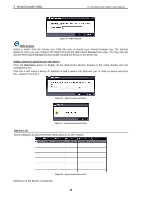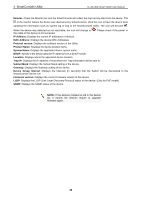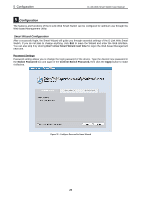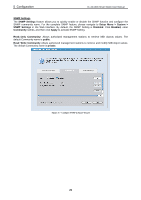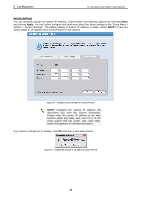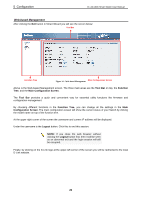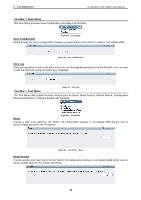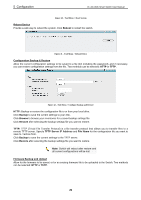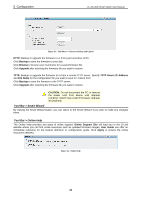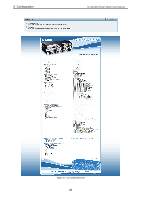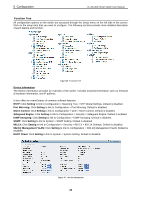D-Link DES-1210-52 Product Manual - Page 29
Web-based Management, Tool Bar, Function, Main Configuration Screen, Function Tree, Logout - d link firmware
 |
UPC - 790069327827
View all D-Link DES-1210-52 manuals
Add to My Manuals
Save this manual to your list of manuals |
Page 29 highlights
5 Configuration D-Link Web Smart Switch User Manual Web-based Management After clicking the Exit button in Smart Wizard you will see the screen below: Tool Bar Function Tree Main Configuration Screen Figure 34 - Web-based Management Above is the Web-based Management screen. The three main areas are the Tool Bar on top, the Function Tree, and the Main Configuration Screen. The Tool Bar provides a quick and convenient way for essential utility functions like firmware and configuration management. By choosing different functions in the Function Tree, you can change all the settings in the Main Configuration Screen. The main configuration screen will show the current status of your Switch by clicking the model name on top of the function tree. At the upper right corner of the screen the username and current IP address will be displayed. Under the username is the Logout button. Click this to end this session. NOTE: If you close the web browser without clicking the Logout button first, then it will be seen as an abnormal exit and the login session will still be occupied. Finally, by clicking on the D-Link logo at the upper-left corner of the screen you will be redirected to the local D-Link website. 23