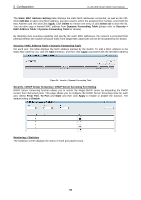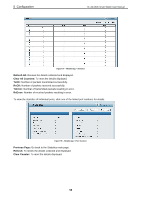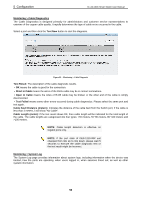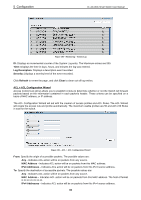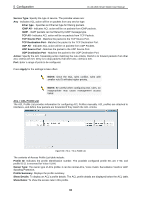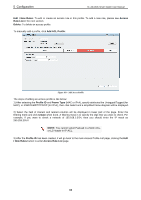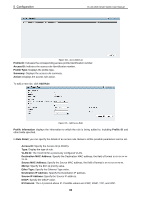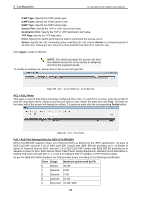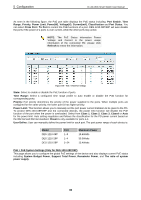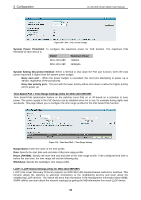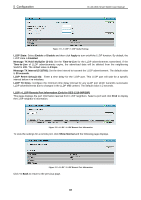D-Link DES-1210-52 Product Manual - Page 68
Edit / New Rules, Access, Rule List, Delete, Add ACL Profile, Profile ID, Frame Type, Create
 |
UPC - 790069327827
View all D-Link DES-1210-52 manuals
Add to My Manuals
Save this manual to your list of manuals |
Page 68 highlights
5 Configuration D-Link Web Smart Switch User Manual Edit / New Rules: To edit or create an access rule in this profile. To add a new rule, please see Access Rule List in the next section. Delete: To delete an access profile. To manually add a profile, click Add ACL Profile: Figure 103 - Add Access Profile The steps of adding an access profile is like below: 1) After selecting the Profile ID and Frame Type (MAC or IPv4), specify attributes like Untagged/Tagged (for MAC), or ICMP/IGMP/TCP/UDP (for IPv4), then click Select and a simplified frame diagram will be displayed. 2) Select the field of interest and related columns will be displayed in lower part of the page. Enter the filtering mask and click Create when done. A filtering mask is to specify the digit that you want to check. For example, if you want to check a network of 192.168.1.0/24, then you should enter the IP mask as 255.255.255.0. NOTE: You cannot select Payload in a MAC ACL, or L2 Header in IP ACL. 3) After the Profile ID has been created, it will go back to the main Access Profile List page, clicking the Edit / New Rules button to enter Access Rule List page. 62