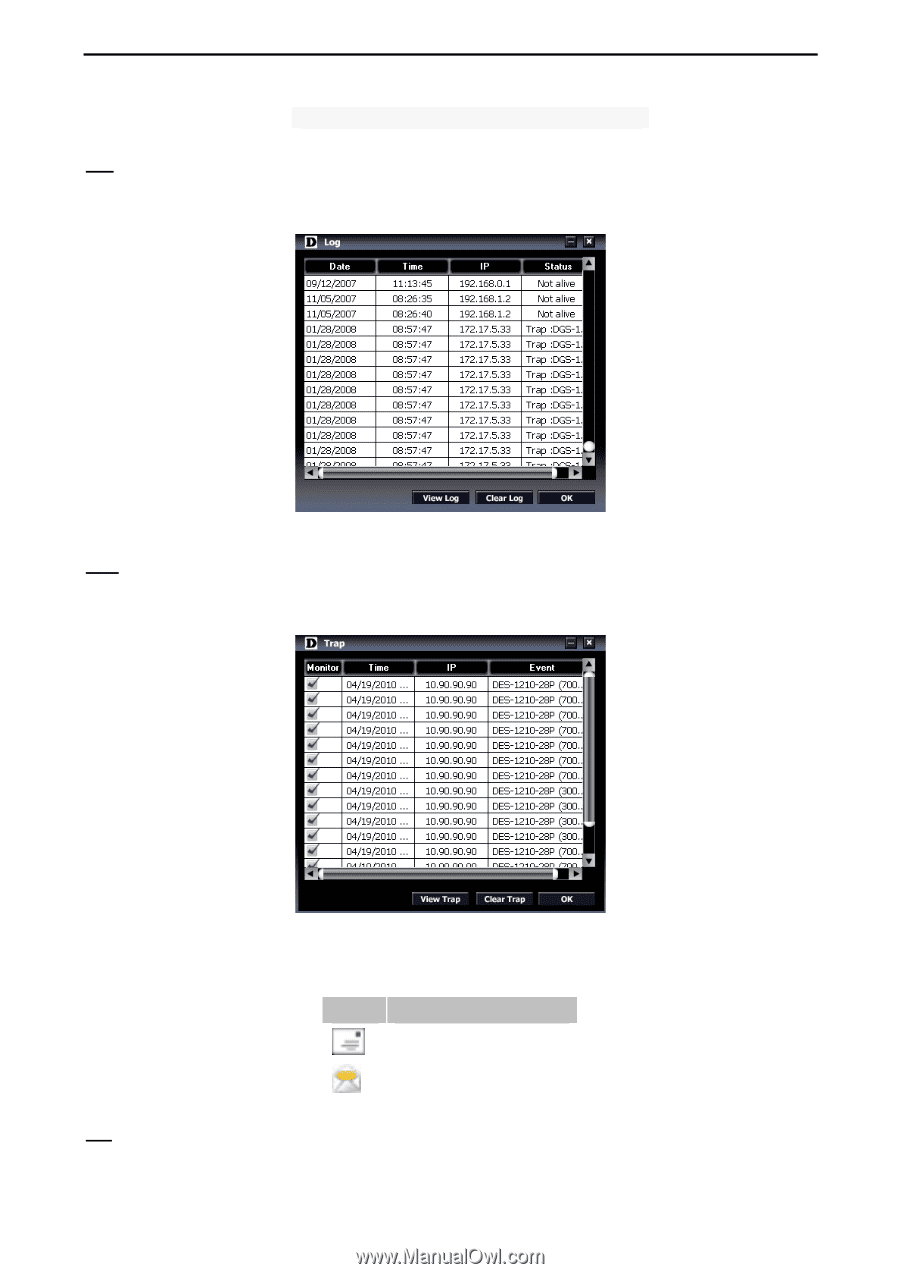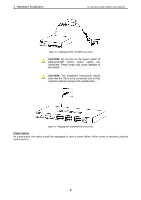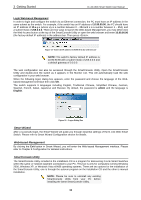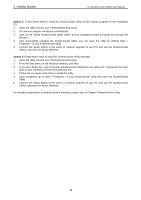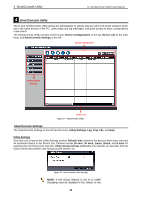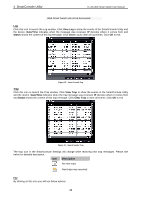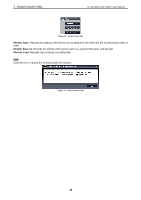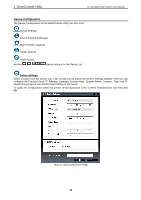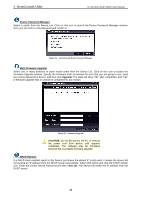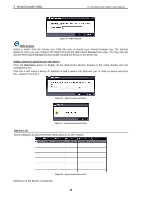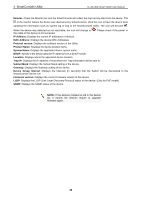D-Link DES-1210-52 Product Manual - Page 20
View Log, Date/Time, Status, Clear, View Trap, Clear Trap, Description - switch d link
 |
UPC - 790069327827
View all D-Link DES-1210-52 manuals
Add to My Manuals
Save this manual to your list of manuals |
Page 20 highlights
4 SmartConsole Utility D-Link Web Smart Switch User Manual Web-Smart Switch will not be discovered. Log Click this icon to launch the Log window. Click View Log to show the events of the SmartConsole Utility and the device. Date/Time indicates when the message was received, IP denotes where it comes from and Status shows the content of this log message. Click Clear Log to clear all log entries. Click OK to exit. Figure 19 - SmartConsole Log Trap Click this icon to launch the Trap window. Click View Trap to show the events of the SmartConsole Utility and the device. Date/Time indicates when the trap message was received, IP denotes where it comes from and Status shows the content of this trap message. Click Clear Trap to clear all entries. Click OK to exit Figure 20 - SmartConsole Trap The trap icon in the SmartConsole Settings will change while receiving new trap messages. Please see below for detailed description. Icon Description No new traps New traps was received File By clicking on this icon you will see below options: 14