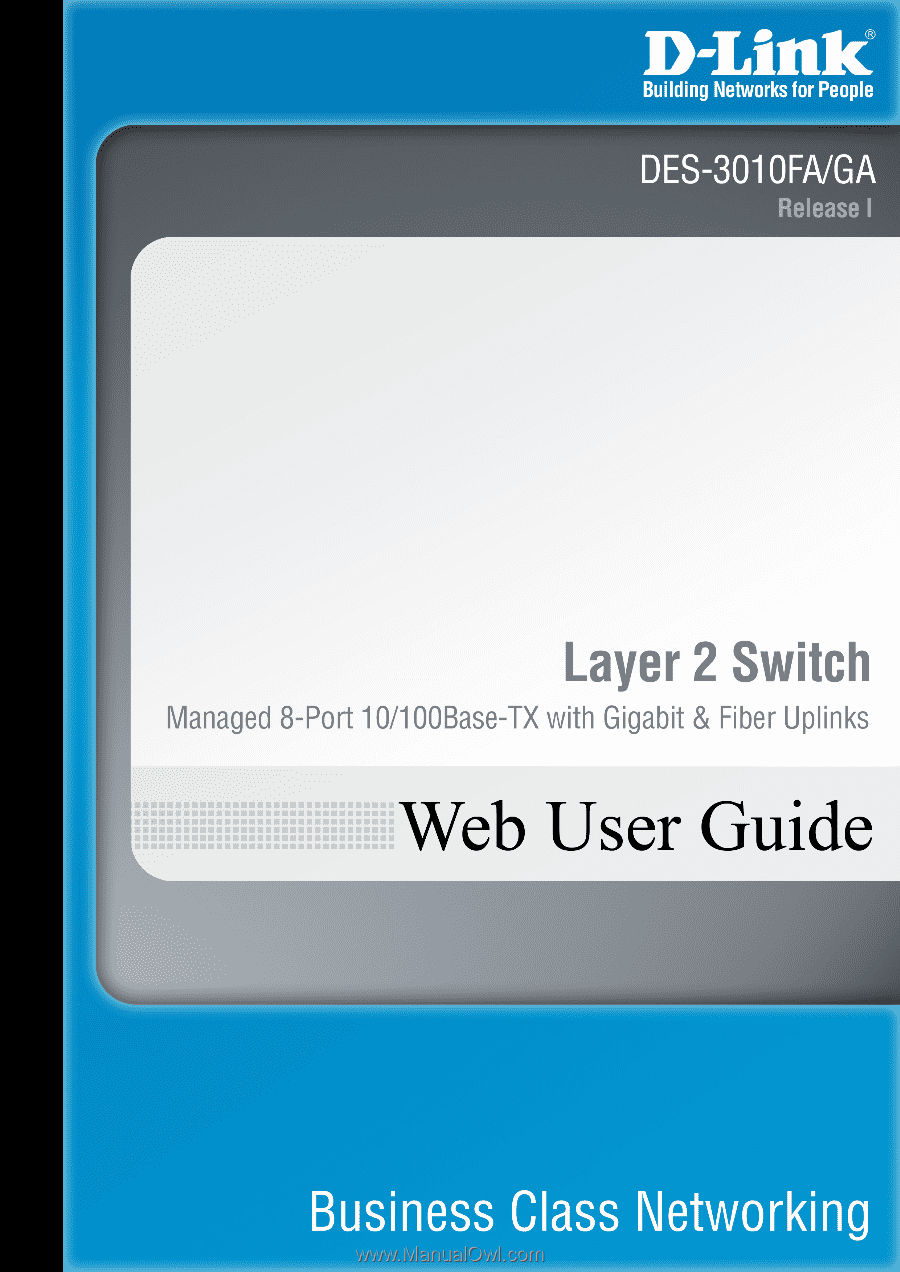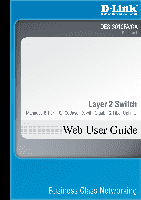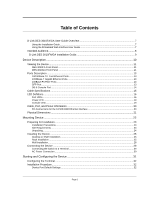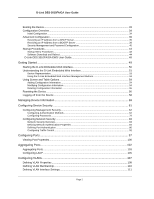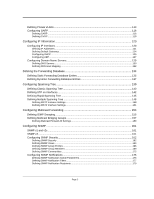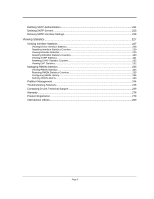D-Link DES-3010GA Product Manual
D-Link DES-3010GA - Switch Manual
 |
UPC - 790069280689
View all D-Link DES-3010GA manuals
Add to My Manuals
Save this manual to your list of manuals |
D-Link DES-3010GA manual content summary:
- D-Link DES-3010GA | Product Manual - Page 1
- D-Link DES-3010GA | Product Manual - Page 2
Link DES-3010FA/GA User Guide Overview 7 Using the Installation Guide ...7 Using the Embedded Web Interface User Guide 7 Intended Audience...8 D-Link DES 3010FA/GA Installation Guide 9 Device Description ...10 Viewing the Device ...11 DES-3010FA Front Panel ...11 DES-3010GA the Switch to - D-Link DES-3010GA | Product Manual - Page 3
...39 Receiving an IP Address from a DHCP Server 39 Receiving an IP Address from a BOOTP Server 39 Security Management and Password Configuration 40 Startup Procedures ...43 Startup Menu Procedures ...43 Software Download and Reboot ...44 D-Link DES 3010FA/GA EWS User Guide 48 Getting Started - D-Link DES-3010GA | Product Manual - Page 4
Private VLANs ...113 Configuring GARP ...116 Defining GARP ...116 Defining GVRP ...118 Configuring IP Information 120 Configuring IP Interfaces ...120 Defining IP Addresses ...121 Defining Default Gateways ...124 Configuring DHCP ...125 Configuring ARP ...127 Configuring Domain Name Servers 129 - D-Link DES-3010GA | Product Manual - Page 5
Link DES-3010FA/GA User Guide Configuring Quality of Service 183 VPT Classification Information ...183 CoS Services ...184 Configuring Quality of Service 198 Configuration Upload ...198 Copying Files ...199 Restoring the Default Configuration File 199 Managing System Logs ...200 Enabling System - D-Link DES-3010GA | Product Manual - Page 6
Statistics...234 Resetting RMON Statistics Counters...235 Configuring RMON History ...236 Defining RMON Alarms ...243 Problem Management ...246 Troubleshooting Solutions ...246 Contacting D-Link Technical Support 249 Warranty ...276 Product Registration ...279 International Offices...280 Page 5 - D-Link DES-3010GA | Product Manual - Page 7
D-Link DES-3010FA/GA User Guide Preface The Embedded Web System (EWS) is a network management system. The D-Link Embedded Web Interface configures, monitors, and troubleshoots network devices from a remote web browser. The D-Link Embedded Web Interface web pages are easy-to-use and easy-to-navigate. - D-Link DES-3010GA | Product Manual - Page 8
D-Link DES-3010FA/GA User Guide Overview D-Link DES-3010FA/GA User Guide Overview This user guide is divided into the following sections to provide concise information for installing, configuring, and managing the device: • Using the Installation Guide • Using the Embedded Web Interface User Guide - D-Link DES-3010GA | Product Manual - Page 9
D-Link DES-3010FA/GA User Guide • Section 19. Configuring System Time - Provides information about configuring system time, including Daylight Savings Time parameters and Simple Network Time Protocol (SNTP) parameters. • Section 20. Viewing Statistics - Provides information about viewing device - D-Link DES-3010GA | Product Manual - Page 10
D-Link DES 3010FA/GA Installation Guide D-Link DES 3010FA/GA Installation Guide Page 9 - D-Link DES-3010GA | Product Manual - Page 11
D-Link DES-3010FA/GA User Guide Section 1. Device Description This section contains a description of the D-Link DES-3010FA and D-Link DES-3010GA, and contains the following topics: • Viewing the Device • Ports Description • Cable Specifications • LED Defiitions • Cable, Port, and Pinout Information - D-Link DES-3010GA | Product Manual - Page 12
Device Description Viewing the Device Viewing the Device The D-Link DES-3010FA and D-Link DES-3010GA are 10 port Fast Ethernet Managed Switches. The two devices contain 8 network ports on the front panel for network connectivity. Device management is performed using an Embedded Web Server (EWS) or - D-Link DES-3010GA | Product Manual - Page 13
D-Link DES-3010FA/GA User Guide Figure 2: DES-3010GA Front Panel The device front panel is configured as follows: • 8 Fast Ethernet ports - RJ-45 ports designated as 10/100Base-TX . The RJ-45 ports are designated as ports Ports1-8. • DB-9 Console port - An asynchronous serial console port supporting - D-Link DES-3010GA | Product Manual - Page 14
-45 port which supports half- and full-duplex mode 10/100/1000 Mbps. 100Base-FX Fiber Ports The 100Base-FX Fast Ethernet port in the DES-3010FA device is a duplex data GBIC links for bi-directional communication over multimode optical fiber, designed for high-speed Fiber Channel data links. The SFP - D-Link DES-3010GA | Product Manual - Page 15
D-Link DES-3010FA/GA User Guide Figure 4: Inserting a GBIC into the Device DB-9 Console Port The DB-9 port is an asynchronous serial console port supporting the RS-232 electrical specification. The port is used to connect the device to a console managing the device. This interface configuration is - D-Link DES-3010GA | Product Manual - Page 16
Device Description Cable Specifications Cable Specifications The following table contains the various cable specification for the DES-3010FA/GA: Table 1: DES-3010FA/GA Cable Specifications Cable Type 10Base-TX 100Base-TX 1000Base-T 1000BASE-LX 1000BASE-SX 1000BASE-LH 1000BASE-ZX Mini-GBIC - D-Link DES-3010GA | Product Manual - Page 17
D-Link DES-3010FA/GA User Guide LED Defiitions The device front panels contain Light Emitting Diodes (LED Ethernet RJ-45 Port LEDs The RJ-45 ports have two LEDs, one for speed, and one for Link /activity. The LED indications are described in the following table: Table 3: 10/100Base-TX Fast Ethernet - D-Link DES-3010GA | Product Manual - Page 18
-T Gigabit Ethernet RJ-45 Port LEDs Device Description LED Defiitions The RJ-45 ports have two LEDs, one for speed, and one for Link /activity. The LED indications are described in the following table: Table 4: 1000Base-T Gigabit Ethernet RJ-45 Port LED Indications Port Description Left LED - D-Link DES-3010GA | Product Manual - Page 19
D-Link DES-3010FA/GA User Guide Figure 7: Fiber Port LEDs The RJ-45 ports have two LEDs, one for speed, and one for Link /activity. The LED indications are described in the following table: Table 5: Fiber Port LED Indications Port Description Left LED - Speed Link/Activity LED LED Indication - D-Link DES-3010GA | Product Manual - Page 20
illustrates the port LEDs. Figure 8: SFP Port LEDs Device Description LED Defiitions The RJ-45 ports have two LEDs, one for speed, and one for Link /Activity. The LED indications are described in the following table: Table 6: SFP Port LED Indications Port Description Left LED - Speed - D-Link DES-3010GA | Product Manual - Page 21
D-Link DES-3010FA/GA User Guide The console LED indications are described in the following table: Table 8: Console LED Indications Port Description LED Indication Console Flashing Green Green Description Power On Self Test (POST) is in progress. POST failure. A problem has been discovered - D-Link DES-3010GA | Product Manual - Page 22
Physical Dimensions The device has the following physical dimensions: • Width: 220 mm (8.66 inch) • Depth: 155mm (6.10 inch) • Height: 35 mm (1.38 inch) Device Description Physical Dimensions Page 21 - D-Link DES-3010GA | Product Manual - Page 23
DLINK DES-3010FA/GA User Guide Section 2. Mounting Device This section contains information for installing the device, and includes the following sections: • Preparing for Installation • Installing the Device • Connecting the Device • Rack Installation • Wall Installation Page 22 - D-Link DES-3010GA | Product Manual - Page 24
lighting bolt may cause electrical shock. These components are to be serviced by trained service technicians only. • Ensure the power cable, extension cable, cool before removing covers or touching internal equipment. • Ensure the switch does not overload the power circuits, wiring, and over-current - D-Link DES-3010GA | Product Manual - Page 25
DLINK DES-3010FA/GA User Guide • Ambient Requirements - The ambient unit operating temperature range is 0 to 40ºC (32 to 104ºF) at a relative for damage. Report any damage immediately. If any item is found missing or damaged, please contact your local D-Link reseller for replacement. Page 24 - D-Link DES-3010GA | Product Manual - Page 26
Shelf Installation • Rack Installation Desktop or Shelf Installation When installing the switch on a desktop or shelf, the rubber feet included with the at each corner of the device. Ensure the surface is be able to support the weight of the device and the device cables. To install the device on - D-Link DES-3010GA | Product Manual - Page 27
DLINK DES-3010FA/GA User Guide Notes • Disconnect all cables from the unit before mounting the device in a rack or cabinet. • When mounting multiple devices into a rack, mount the devices from - D-Link DES-3010GA | Product Manual - Page 28
Figure 12: Mounting Device in a Rack Mounting Device Installing the Device 5. Secure the unit to the rack with the rack screws (not provided). Fasten the lower pair of screws before the upper pair of screws. This ensures that the weight of the unit is evenly distributed during installation. Ensure - D-Link DES-3010GA | Product Manual - Page 29
DLINK DES-3010FA/GA User Guide Wall Installation The device can also be mounted on a wall inside a wiring closet. To mount the device on a wall, perform the following: 1. Mark two holes - D-Link DES-3010GA | Product Manual - Page 30
Connecting the Device This section describes how to connect the device, and includes the following sections: • Connecting the Switch to a Terminal • AC Power Connection Connecting the Switch to a Terminal The device is connected to a terminal through an console port on the front panel, which enables - D-Link DES-3010GA | Product Manual - Page 31
DLINK DES-3010FA/GA User Guide d) Set flow control to none. e) Under Properties, select VT100 for Emulation with Microsoft Windows 2000, ensure that you have Windows 2000 Service Pack 2 or later installed. With Windows 2000 Service Pack 2, the arrow keys function properly in HyperTerminal's VT100 - D-Link DES-3010GA | Product Manual - Page 32
Starting and Configuring the Device Section 3. Starting and Configuring the Device This section describes initial device configuration and includes the following topics: • Configuring the Terminal • Installation Procedure • Booting the Device • Configuration Overview • Advanced Configuration • - D-Link DES-3010GA | Product Manual - Page 33
Link DES-3010FA/GA User Guide follows: 1. Connect the Chassis serial port to the switch module. The baud rate automatically boots up at 9600 on Windows 2000 service packs. Installation Procedure Default Settings The following table describes the device port default settings. Table 10: Port Default - D-Link DES-3010GA | Product Manual - Page 34
process synchronizes the host and the device. 2. Enter the user name, admin. The default password is blank. To boot the device, perform the following displayed at the end of POST (see the last lines) indicates that no problems were encountered during boot. During boot, the Startup menu can be used - D-Link DES-3010GA | Product Manual - Page 35
D-Link DES-3010FA/GA User Guide If IP address that has been allocated to the device in order for it to be configured. • A default route. • A network mask for the network Configure a user name, a password, and the highest privilege level of 15. • Configure the static IP address and the default gateway. - D-Link DES-3010GA | Product Manual - Page 36
is 100.1.1.110 • The IP subnet mask for the network is 255.255.255.0 • The IP address of the default route is 192.168.1.1 • The read/write SNMP community string is "private" console> enable console# configure console(config)# username admin password dlink level 15 console(config)# interface - D-Link DES-3010GA | Product Manual - Page 37
D-Link DES-3010FA/GA User Guide console (config) # ip default-gateway 100.1.1.110 console (config) # snmp-server community private rw console(config)# exit console# Verifying the IP and Default Gateway Addresses To ensure that the IP address and the default gateway were properly assigned, execute - D-Link DES-3010GA | Product Manual - Page 38
it is recommended to configure the device according to the network administrator requirements, in accordance with using an SNMP-based management rw 11.1.1.2 type router config(config)# exit console(config)# show snmp Community-String Community-Access IP address private readWrite 11 - D-Link DES-3010GA | Product Manual - Page 39
D-Link DES-3010FA/GA User Guide Contact: System Location: This completes the initial configuration of the device from a local terminal. The configured parameters enable further device configuration from any remote location. Page 38 - D-Link DES-3010GA | Product Manual - Page 40
new configuration file, and the DHCP instructs it to reload the same file. Receiving an IP Address from a BOOTP Server The standard BOOTP protocol is supported and enables the switch to automatically download its IP host configuration from any standard BOOTP server in the network. In this case, the - D-Link DES-3010GA | Product Manual - Page 41
D-Link DES-3010FA/GA User Guide The device reboots with no configuration and in 60 seconds starts sending BOOTP requests. The device receives the IP address automatically. Note When the device reboot begins, any input at the ASCII terminal or keyboard automatically cancels the BOOTP process before - D-Link DES-3010GA | Product Manual - Page 42
mode to enable, enter bob. Configuring an Initial SSH password To configure an initial SSH password, enter the following commands: console(config)# aaa authentication login default line console(config)# aaa authentication enable default line console(config)# line ssh console(config-line)# login - D-Link DES-3010GA | Product Manual - Page 43
D-Link DES-3010FA/GA User Guide console(config)# ip http authentication local console(config)# username admin password user1 level 15 Configuring an initial HTTPS Password To configure an initial HTTPS password, enter the following commands: console(config)# ip https authentication local console( - D-Link DES-3010GA | Product Manual - Page 44
password recovery. The diagnostics procedures are for use by technical support personnel only and are not disclosed in this document. The Startup menu can be entered when booting the device. A user Built 10-Apr-2005 13:25:46 DES3010 D-LINK board - based on Samsung S3C2510A ARM940T processor. - D-Link DES-3010GA | Product Manual - Page 45
D-Link DES-3010FA/GA User Guide Note When selecting an option from the Startup menu, time must be taken into account. If no selection is made within 35 seconds (default), the device times out. This default value can be changed through the CLI. Only technical support personnel can use Diagnostics - D-Link DES-3010GA | Product Manual - Page 46
password is deleted. Note To ensure device security, reconfigure passwords for applicable management methods. Software Download through TFTP Server This section contains instructions system image through the TFTP server: 1. Ensure that an IP address is configured on one of the device ports and pings - D-Link DES-3010GA | Product Manual - Page 47
D-Link DES-3010FA/GA User Guide Copy . A user has no control over the boot image copies. To download a boot image through the TFTP server: 1. Ensure that an IP address is . Software Download through XModem This section contains instructions for downloading device software (system and boot images - D-Link DES-3010GA | Product Manual - Page 48
is not specified within 20 seconds, the command times out. To download a software image file using XModem: 1. Enter the command console# xmodem:image. The switch is ready to receive the file via the XModem protocol. 2. Specify the path of the source file to begin the transfer process. The following - D-Link DES-3010GA | Product Manual - Page 49
D-Link DES-3010FA/GA User Guide D-Link DES 3010FA/GA EWS User Guide Page 48 - D-Link DES-3010GA | Product Manual - Page 50
Getting Started Section 4. Getting Started This section provides an introduction to the user interface, and includes the following topics: • Starting the D-Link Embedded Web Interface • Understanding the D-Link Embedded Web Interface • Using Screen and Table Options • Resetting the Device • Logging - D-Link DES-3010GA | Product Manual - Page 51
D-Link DES-3010FA/GA User Guide Starting the D-Link Embedded Web Interface This section contains information on starting the D-Link Embedded Web interface. To access the D-Link user interface: 1. Open an Internet browser. 2. Ensure that pop-up blockers are disabled. If pop-up blockers are enable, - D-Link DES-3010GA | Product Manual - Page 52
top of the home page, the port LED indicators provide a visual repre- sentation of the ports on the D-Link front panel. • Tab Area - Located under the LED indicators, the tab area contains a list of the device view of the device, an information or table area, and configuration instructions. Page 51 - D-Link DES-3010GA | Product Manual - Page 53
D-Link DES-3010FA/GA User Guide Figure 17: D-Link Embedded Web Interface Components The following table lists the user interface components with their corresponding numbers: Table 11: Interface Components View 1 Tree View 2 Device View 3 Tab Area 4 Zoom View 5 D-Link Web Interface Information Tabs - D-Link DES-3010GA | Product Manual - Page 54
Configuration Management buttons and icons provide an easy method of configuring device information, and include the following: Table 12: Button D-Link Web Interface Configuration Buttons Button Name Clear Logs Create Edit Submit Test Query Description Clears system logs. Enables creation of - D-Link DES-3010GA | Product Manual - Page 55
Link DES-3010FA/GA User Guide Using Screen and Table Options D-Link User-defined information can be added to specific D-Link information to tables or D-Link Web Interface pages: 1. Open an D-Link Web Interface page. 2. Configuration Information 1. Open The D-Link Embedded Web Interface page. 2. - D-Link DES-3010GA | Product Manual - Page 56
Figure 20: IP Interface Settings Page Getting Started Using Screen and Table Options 4. Modify the fields as required. 5. Click . The fields are modified, and the information is saved to the device. Deleting Configuration Information 1. Open The D-Link Embedded Web Interface page. 2. Select a - D-Link DES-3010GA | Product Manual - Page 57
D-Link DES-3010FA/GA User Guide Resetting the Device The Reset page enables the device to be reset from a remote location. Note To prevent the current configuration from being lost, save - D-Link DES-3010GA | Product Manual - Page 58
Figure 22: Reset Confirmation Message Getting Started Resetting the Device 3. Click . The device is reset, and a prompt for a user name and password is displayed. 4. Enter a user name and password to reconnect to the web Interface. Page 57 - D-Link DES-3010GA | Product Manual - Page 59
D-Link DES-3010FA/GA User Guide Logging off from the Device 1. Click . The Logout Page opens. Figure 23: Logout Page 2. Click . The D-Link Embedded Web Interface Home Page closes. Page 58 - D-Link DES-3010GA | Product Manual - Page 60
System Object ID, System Up Time, System IP and MAC addresses, and both software and and name. • System Name - Defines the user-defined device name. The field range is 0-160 ID - Displays the vendor's authoritative identification of the network management sub- system contained in the entity. • - D-Link DES-3010GA | Product Manual - Page 61
DLINK DES-3010FA/GA User Guide • Base MAC Address - Displays the device MAC address. • Hardware Version - Displays the installed device hardware version number. • Software Version - Displays the installed software version number. • - D-Link DES-3010GA | Product Manual - Page 62
Section 6. Configuring Device Security This section provides access to security pages that contain fields for setting security parameters for ports, device management methods, users, and server security. This section contains the following topics: • Configuring Management Security • Configuring - D-Link DES-3010GA | Product Manual - Page 63
D-Link DES-3010FA/GA User Guide Configuring Management Security This section provides information for configuring device management security. This section includes the following topics: • Configuring Authentication Methods • Configuring Passwords Configuring Authentication Methods This section - D-Link DES-3010GA | Product Manual - Page 64
functions can be limited to user groups. User groups are defined for interfaces according to IP addresses or IP subnets. Access profiles contain between user groups. For example, User Group 1 can access the switch module only via an HTTPS session, while User Group 2 can access the switch module - D-Link DES-3010GA | Product Manual - Page 65
D-Link DES-3010FA/GA User Guide • Current Active Access Profile - Defines the access profile currently active. Rule Priority - Defines the rule priority. When the packet is matched to a rule, user groups are either granted permission or denied device management access. The rule number is essential - D-Link DES-3010GA | Product Manual - Page 66
address to which the access profile applies. The Source IP Address field is valid for a subnetwork. 3. Define the Access Profile Name, Rule Priority, Management Method, Interface, Source IP Address, Network Mask or Prefix Length, and Action fields. 4. Click . The access profile is created, and the - D-Link DES-3010GA | Product Manual - Page 67
D-Link DES-3010FA/GA User Guide Defining Profile Rules Access profiles can contain up to 128 rules that determine which users can manage the switch module, and by which methods. Users can also be blocked from accessing the device. Rules are composed of filters including: • Rule Priority • Interface - D-Link DES-3010GA | Product Manual - Page 68
to the rule. If selected, users accessing the device using Telnet meeting access network mask of the source IP address. • Action -Defines the action attached to the rule. The possible field values are: - Permit - Permits access to the device. - Deny - Denies access to the device. This is the default - D-Link DES-3010GA | Product Manual - Page 69
D-Link DES-3010FA/GA User Guide Figure 28: Add Profile Rule Page 3. Define the Access Profile Name, Priority, Management Method, Interface, Source IP Address, Network Mask or Prefix Length, and Action fields. 4. Click . The profile rule is added to the access profile, and the device is updated. - D-Link DES-3010GA | Product Manual - Page 70
Figure 29: Profile Rule Settings Page Configuring Device Security Configuring Management Security 3. Modify the fields. 4. Click . The profile rule is modified, and the device is updated. Page 69 - D-Link DES-3010GA | Product Manual - Page 71
D-Link DES-3010FA/GA User Guide Defining Authentication Profiles Authentication profiles allow network administrators to assign authentication methods for user authentication. User authentication can be performed locally or on an external server. User authentication occurs in the order the methods - D-Link DES-3010GA | Product Manual - Page 72
Configuring Device Security Configuring Management Security • Remove - Removes the selected authentication profile. The possible field values are: - Checked - Removes the selected authentication profile. - Unchecked - Maintains the authentication profiles. 2. Click . The Add Authentication - D-Link DES-3010GA | Product Manual - Page 73
D-Link DES-3010FA/GA User Guide Figure 32: Authentication Profile Settings Page 3. Select an authentication method from the Optional Methods list. 4. Click . The authentication method is selected, and the device is updated. Page 72 - D-Link DES-3010GA | Product Manual - Page 74
authentication profiles are defined, they can be applied to management access methods. For example, console users can be authenticated by Authentication Profile List 1, while Telnet users are authenticated by Authentication Method List 2. Authentication methods are selected using arrows. The order - D-Link DES-3010GA | Product Manual - Page 75
D-Link DES-3010FA/GA User Guide - Line - Authentication using a line password. - Enable - Authentication using enable. - Local, Authentication occurs at the RADIUS server. - Line - Authentication using a line password. - Enable - Authentication using enable. - Local, RADIUS - Authentication first - D-Link DES-3010GA | Product Manual - Page 76
Management Security Defining RADIUS Settings Remote Authorization Dial-In User Service (RADIUS) servers provide additional security for networks. RADIUS servers provide a centralized authentication method for web access. Default parameters are user-defined, and are applied to newly defined RADIUS - D-Link DES-3010GA | Product Manual - Page 77
D-Link DES-3010FA/GA User Guide • IP Address - Lists the RADIUS server IP addresses. • Priority - Displays the RADIUS server priority. The possible values are 1-65535, where 1 is the highest value. The RADIUS server priority is used to configure - D-Link DES-3010GA | Product Manual - Page 78
Figure 35: Add Radius Server Page Configuring Device Security Configuring Management Security 3. Define the Host IP Address, Priority, Authenticated Port, Timeout for Reply, Dead Time, and Usage Type fields. 4. Click . The RADIUS server is added, and the device is updated. To - D-Link DES-3010GA | Product Manual - Page 79
D-Link DES-3010FA/GA User Guide Figure 36: RADIUS Server Settings Page 3. Define the Priority, Source IP Address, Key String, Authentication Port, Timeout for Reply, Dead Time, and Usage Type fields. 4. Click . The RADIUS server settings are saved, and the device is updated. Page 78 - D-Link DES-3010GA | Product Manual - Page 80
Defining Local Users • Defining Line Passwords • Defining Enable Passwords Defining Local Users Network administrators can define users, passwords, and access levels for users using the Local User Page. To define local users: 1. Click System > Management Security > Passwords > Local Users. The Local - D-Link DES-3010GA | Product Manual - Page 81
D-Link DES-3010FA/GA User Guide - Unchecked - Maintains the local users. 2. Click . The Add Local User Page opens: Figure 38: Add Local User Page In addition to the fields in the Local User Page, the Add Local User Page contains the following fields: • Password - Defines the local user password - D-Link DES-3010GA | Product Manual - Page 82
Configuring Device Security Configuring Management Security Defining Line Passwords Network administrators can define line passwords in the Line Password Page. After the line password is defined, a management method is assigned to the password. The device can be accessed using the following methods: - D-Link DES-3010GA | Product Manual - Page 83
D-Link DES-3010FA/GA User Guide Defining Enable Passwords The Enable Password Page sets a local password for a particular access level. To enable passwords: 1. Click System > Management Security > Passwords > Enable Password. The Enable Password Page opens: Figure 40: Enable Password Page The Enable - D-Link DES-3010GA | Product Manual - Page 84
access system services. Port-based supports the network. Advanced port-based authentication also enables user- IP does not require authentication, while data traffic requires authentication. VLANs for which authorization is not required can be defined. Unauthenticated VLANs are available to users - D-Link DES-3010GA | Product Manual - Page 85
D-Link DES-3010FA/GA User Guide • Guest VLANs - Provides limited network access to authorized ports. If a port is denied network access via port-based authorization, but the Guest VLAN is enabled, the port receives limited network access. For example, a network administrator can use Guest VLANs to - D-Link DES-3010GA | Product Manual - Page 86
Configuring Device Security Configuring Network Security • Authentication Method - Specifies the authentication method used. The List field. - Disable - Disables port-based authentication on the device. This is the default. • VLAN List - Contains a list of VLANs. The Guest VLAN is selected from - D-Link DES-3010GA | Product Manual - Page 87
Link DES-3010FA/GA User Guide Defining Port Authentication The Port Authentication Page allows network managers to configure port-based authentication global parameters. To define the port-based authentication global properties: 1. Click Advanced Setup > Network provide authentication services to the - D-Link DES-3010GA | Product Manual - Page 88
Configuring Device Security Configuring Network Security • Enable Periodic Reauthentication - Permits immediate port reauthentication. The possible field values are: - Enable - Immediate port reauthentication is enabled. This is the default value. - Disable - Immediate port reauthentication is - D-Link DES-3010GA | Product Manual - Page 89
D-Link DES-3010FA/GA User Guide Figure 43: Port Authentication Settings Page 3. Modify the Admin Port Control, Enable Periodic Reauthentication, Quiet Period, Resending EAP, Supplicant Timeout, and Server Timeout fields. 4. Click . - D-Link DES-3010GA | Product Manual - Page 90
page 83. To define the network authentication global properties: 1. Click Advanced Setup > Network Security > Authentication > Multiple Forward - Forwards the packet. - Discard - Discards the packets. This is the default value. - Shutdown - Discards the packets and shuts down the port. The ports - D-Link DES-3010GA | Product Manual - Page 91
D-Link DES-3010FA/GA User Guide • Traps - Indicates if traps are enabled for Multiple Hosts. The possible only if multiple hosts are disabled. The default is 10 seconds. • Status - Indicates the host status. If there is an asterisk (*), the port is either not linked or is down. The pos- sible field - D-Link DES-3010GA | Product Manual - Page 92
Security Defining Authentication Hosts The Authenticated Host Page contains a list of authenticated users. To define authenticated users: 1. Click Advanced Setup > Network Security > Authentication > Authenticated Host. The Authenticated Host Page opens: Figure 46: Authenticated Host Page The - D-Link DES-3010GA | Product Manual - Page 93
D-Link DES-3010FA/GA User Guide Configuring Traffic Control This section contains information for managing both port security and storm control, and includes the following topics: • Managing Port Security • Enabling Storm Control Managing Port Security Network security can be increased by limiting - D-Link DES-3010GA | Product Manual - Page 94
Configuring Device Security Configuring Network Security 1. Click Advanced Setup > Network Security > Traffic Control > are: - Unauthorized - Indicates that the port control is Force Unauthorized, the port link is down or the port control is Auto, but a client has not been default is 1. Page 93 - D-Link DES-3010GA | Product Manual - Page 95
D-Link DES-3010FA/GA User Guide • Action - The action to be applied to packets arriving on a locked port. The possible field values are: - Forward - Forwards packets from an unknown source without learning the MAC address. - Discard - Discards packets from any unlearned source. This is the default - D-Link DES-3010GA | Product Manual - Page 96
on each port, and discards the frames when the rate exceeds a user-defined rate. The Storm Control Page provides fields for configuring broadcast storm control. To enable storm control: 1. Click Advanced Setup > Network Security > Traffic Control > Storm Control. The Storm Control Page opens. Figure - D-Link DES-3010GA | Product Manual - Page 97
D-Link DES-3010FA/GA User Guide • Broadcast Mode - Specifies the Broadcast mode currently enabled on the device per second) at which unknown packets are for- warded. The range is 0-1,000,000. The default value is zero. All values are rounded to the nearest 64Kbps. If the field value is under - D-Link DES-3010GA | Product Manual - Page 98
Configuring Ports Section 7. Configuring Ports The Interface Configuration Page contains fields for defining port parameters. To define port parameters: 1. Click Basic Setup > Interface > Interface Configuration. The Interface Configuration Page opens. Figure 51: Interface Configuration Page The - D-Link DES-3010GA | Product Manual - Page 99
D-Link DES-3010FA/GA User Guide - supports transmission between the device and its link partner in both directions simultaneously. - Half - The interface supports and the pairs are matched up properly. When two hubs or switches are connected to each other, or two end stations are connected - D-Link DES-3010GA | Product Manual - Page 100
Configuring Ports 2. Click . The Port or LAG Interface Settings Page opens: Note In addition to the fields in the Interface Configuration Page, the Port or LAG Configuration Settings Page includes the field Reactivate Suspended Port or Reactivate Suspended Lag. Select this field to return a - D-Link DES-3010GA | Product Manual - Page 101
D-Link DES-3010FA/GA User Guide Viewing Port Properties The Interface Properties Page contains fields for defining port - Indicates the port has a fiber optic port connection. • Description - Provides a user-defined port description To edit the port properties: 1. Click Basic Setup > Interface > - D-Link DES-3010GA | Product Manual - Page 102
Figure 54: Interface Properties Page Configuring Ports Viewing Port Properties 3. Define the fields. 4. Click . The interface properties are modified, and the device is updated. Page 101 - D-Link DES-3010GA | Product Manual - Page 103
Link DES-3010FA/GA User Guide Section 8. Aggregating Ports Link Aggregation optimizes port usage by linking a group of ports together to form a single LAG (aggregated group). Aggregating ports multiplies the bandwidth between the devices, increases port flexibility, and provides link supports up - D-Link DES-3010GA | Product Manual - Page 104
provide link redundancy. The LAG Membership Page contains fields for configuring parameters for configured LAGs. The device supports up Displays the LAG number. • Name - Displays the user-defined port name. • Link State - Displays the link operational status. • Member - Displays the ports configured - D-Link DES-3010GA | Product Manual - Page 105
D-Link DES-3010FA/GA User Guide Figure 56: LAG Membership Settings Page 3. Define the Port and LACP fields. 4. Click . The LAG membership settings are saved, and the device is updated. Page 104 - D-Link DES-3010GA | Product Manual - Page 106
types if the ports are operating at the same speed. Aggregated links can be set up manually or automatically established by enabling Link Aggregation Control Protocol (LACP) on the relevant links. Aggregate ports can be linked into link-aggregation port-groups. Each group is comprised of ports with - D-Link DES-3010GA | Product Manual - Page 107
D-Link DES-3010FA/GA User Guide Figure 58: LACP Parameters Settings Page 3. Edit the Port Priority and LACP Timeout fields. 4. Click . The LACP settings are saved, and the device is updated Page 106 - D-Link DES-3010GA | Product Manual - Page 108
Network (LAN) which combine user stations and network devices into a single unit, regardless of the physical LAN segment to which they are attached. VLANs allow network a Layer 3 router working at a protocol level is required to allow traffic flow between VLANs. Layer 3 routers identify segments and - D-Link DES-3010GA | Product Manual - Page 109
D-Link DES-3010FA/GA User Guide Defining VLAN Properties The VLAN Membership Properties page provides through GARP. - Static - The VLAN is user-defined. - Default - The VLAN is the default VLAN. • Authentication- Indicates whether unauthorized users can access a Guest VLAN. The possible field - D-Link DES-3010GA | Product Manual - Page 110
2. Click . The Add VLAN page opens: Figure 60: Add VLAN Page Configuring VLANs Defining VLAN Properties 3. Define the VLAN ID and VLAN Name fields. 4. Click . The VLAN ID is defined, and the device is updated. Page 109 - D-Link DES-3010GA | Product Manual - Page 111
D-Link DES-3010FA/GA User Guide Defining VLAN Membership The VLAN Membership Page contains a table Dynamic - The VLAN was dynamically created through GARP. - Static - The VLAN is user-defined. - Default - The VLAN is the default VLAN. • Port - Indicates the port membership. • LAG - Indicates the LAG - D-Link DES-3010GA | Product Manual - Page 112
fields for managing ports that are part of a VLAN. The port default VLAN ID (PVID) is configured on the VLAN Interface Settings Page. values are: - General - Indicates the port belongs to VLANs, and each VLAN is user-defined as tagged or untagged (full IEEE802.1q mode). - Access - Indicates a port - D-Link DES-3010GA | Product Manual - Page 113
D-Link DES-3010FA/GA User Guide - PV - Promiscuous - Indicates the port is part of a PV Promiscuous VLAN. - - Disable - Disables ingress filtering on the device. • Reserve VLAN - Indicates the VLAN selected by the user to be the reserved VLAN if not in use by the system. 2. Select a port. 3. Click - D-Link DES-3010GA | Product Manual - Page 114
VLANs Defining Private VLANs Defining Private VLANs Private VLANs (PVLAN) increase network security by limiting inter-port communication within a VLAN. Private VLANs limit network traffic at the Layer 2 level. Network administrators define a Primary VLAN. Within the Primary VLAN there are Isolated - D-Link DES-3010GA | Product Manual - Page 115
D-Link DES-3010FA/GA User Guide Figure 64: Private VLANs Page The Private VLANs Page contains the following fields: • Private VLAN - Contains a list of user-defined Private VLANs. The Private VLANs are defined in the Add Private VLAN page. • Isolated Ports - Indicates which VLAN to which isolated - D-Link DES-3010GA | Product Manual - Page 116
Figure 65: Add Private VLAN Configuring VLANs Defining Private VLANs 3. Define the New Private VLAN and Community VLAN (2-4093) or Isolated VLAN (2-4093) fields. 4. Click . The Private VLAN is created, and the device is updated. Page 115 - D-Link DES-3010GA | Product Manual - Page 117
Link DES-3010FA/GA User Guide Configuring GARP This section contains information for configuring This section includes the following topics: • Defining GARP • Defining GVRP Defining GARP Generic Attribute Registration Protocol (GARP) protocol is a general-purpose protocol that registers any network - D-Link DES-3010GA | Product Manual - Page 118
message sent/received, and cancelled by the Join message received. Leave time must be greater than or equal to three times the join time. The default value is 60 centiseconds. • Leave All Timer - Indicates the amount of time lapse, in centiseconds, that all device waits before leaving the GARP state - D-Link DES-3010GA | Product Manual - Page 119
D-Link DES-3010FA/GA User Guide Defining GVRP GARP VLAN Registration Protocol (GVRP) is specifically provided for automatic distribution of VLAN membership information among VLAN-aware bridges. GVRP allows VLAN-aware - D-Link DES-3010GA | Product Manual - Page 120
Configuring VLANs Configuring GARP • Dynamic VLAN Creation - Indicates if Dynamic VLAN creation is enabled on the interface. The possible field values are: - Enable - Enables Dynamic VLAN creation on the interface. - Disable - Disables Dynamic VLAN creation on the interface. • GVRP Registration - - D-Link DES-3010GA | Product Manual - Page 121
D-Link DES-3010FA/GA User Guide Section 10. Configuring IP Information This section provides information for defining device IP addresses, and includes the following topics: • Configuring IP Interfaces • Configuring Domain Name Servers Configuring IP Interfaces This section contains information for - D-Link DES-3010GA | Product Manual - Page 122
are forwarded to the default IP when frames are sent to a remote network. The configured IP address must belong to the same IP address subnet of one of the IP interfaces. To define an IP interface: 1. Click Basic Setup > IP Configuration > IP Addressing > IP Interface. The IP Interface Page opens - D-Link DES-3010GA | Product Manual - Page 123
D-Link DES-3010FA/GA User Guide Figure 71: Add IP Interface Page 3. Define the IP Address, Network Mask or Prefix Length, and Interface fields. 4. Click . The IP configuration fields are saved, and the device is updated. To modify an IP interface: 1. Click Basic Setup > IP Configuration > IP - D-Link DES-3010GA | Product Manual - Page 124
Configuring IP Information Configuring IP Interfaces 3. Modify the IP Address, Network Mask or Prefix Length, and Interface fields. 4. Click . The IP Interface is modified, and the device is updated. Page 123 - D-Link DES-3010GA | Product Manual - Page 125
D-Link DES-3010FA/GA User Guide Defining Default Gateways Packets are forwarded to the default IP when frames are sent to a remote network via the default gateway. The configured IP address must belong to the same subnet of one of the IP interfaces. To define a default gateway: 1. Click Basic Setup - D-Link DES-3010GA | Product Manual - Page 126
time the device connects to the network. To define a DHCP Interface: 1. Click Basic Setup > IP Configuration > IP Addressing > DHCP. The DCHP Page opens: Figure 74: DCHP Page The DCHP Page contains the following fields: • Interface - Displays the interface D-Link IP address which is connected to - D-Link DES-3010GA | Product Manual - Page 127
D-Link DES-3010FA/GA User Guide Figure 75: Add DHCP IP Interface Page 3. Define the Interface and Host Name fields. 4. Click . The DHCP interface is added, and the device is updated. Page 126 - D-Link DES-3010GA | Product Manual - Page 128
hosts only when the IP address of its neighbors is known. To define ARP information: 1. Click Basic Setup > IP Configuration > IP Addressing > ARP. The entry is deleted from the table. The range is 1 - 40000000. The default value is 60000 seconds. • Clear ARP Table Entries - Specifies the types of - D-Link DES-3010GA | Product Manual - Page 129
D-Link DES-3010FA/GA User Guide • IP Address - Indicates the station IP address, which is associated with the MAC address filled in below. • MAC Address - Displays the station MAC address, which is associated in the ARP table with the IP address. • Status - Displays the ARP table entry type. - D-Link DES-3010GA | Product Manual - Page 130
Domain Name Servers Configuring Domain Name Servers Domain Name System (DNS) converts user-defined domain names into IP addresses. Each time a domain name is assigned, the DNS service translates the name into a numeric IP address. For example, www.ipexample.com is translated into 192.87.56 - D-Link DES-3010GA | Product Manual - Page 131
D-Link DES-3010FA/GA User Guide Defining DNS Servers The DNS Server Page contains fields for enabling and activating specific DNS servers. To enable a DNS server: 1. Click Basic Setup > IP Configuration > Domain Name System > DNS Server. The DNS Server Page opens: Figure 78: DNS Server Page The DNS - D-Link DES-3010GA | Product Manual - Page 132
All in DNS Server Table. 2. Select Enable DNS. 3. Define the Default Domain Name and Active Server fields. 4. Click . The DNS server is enabled, and the device is updated. To add a new DNS Server: 1. Click Basic Setup > IP Configuration > Domain Name System > DNS Server. The DNS Server Page - D-Link DES-3010GA | Product Manual - Page 133
D-Link DES-3010FA/GA User Guide Defining DNS Host Mapping The DNS Host Mapping Page provides information for defining default DNS domain names. To define DNS host mapping: 1. Click Basic Setup > IP Configuration > Domain Name System > Host Mapping. The DNS Host Mapping Page opens: Figure 80: DNS - D-Link DES-3010GA | Product Manual - Page 134
Figure 81: Add DNS Host Page Configuring IP Information Configuring Domain Name Servers 3. Define the Host Name and IP Address fields. 4. Click . The DNS host is added, and the device is updated. Page 133 - D-Link DES-3010GA | Product Manual - Page 135
D-Link DES-3010FA/GA User Guide Section 11. Defining the Forwarding Database Packets addressed are dynamically learned as packets from sources that arrive at the device. Static addresses are configured manually. An address becomes associated with a port by learning the port from the frame's source - D-Link DES-3010GA | Product Manual - Page 136
Defining the Forwarding Database Defining Static Forwarding Database Entries Defining Static Forwarding Database Entries The Forwarding Database Static Addresses Page contains parameters for defining the age interval on the device. To prevent static MAC addresses from being deleted when the device - D-Link DES-3010GA | Product Manual - Page 137
D-Link DES-3010FA/GA User Guide • Remove - Removes the entry. The possible field values are: - Checked - Removes the selected entry. - Unchecked - Maintains the current static forwarding database. Note To prevent static - D-Link DES-3010GA | Product Manual - Page 138
time the MAC address remains in the Dynamic MAC Address table before it is timed out, if no traffic from the source is detected. The default value is 300 seconds. • Port - Specifies the interface for which the table is queried. There are two interface types from which to select. • MAC Address - D-Link DES-3010GA | Product Manual - Page 139
D-Link DES-3010FA/GA User Guide 2. Define the fields. 3. Click . The Dynamic Address Aging field is defined, and the device is updated. To query the Dynamic MAC Address Table: 1. Click Advanced - D-Link DES-3010GA | Product Manual - Page 140
. Loops occur when alternate routes exist between hosts. Loops in an extended network can cause bridges to forward traffic indefinitely, resulting in increased traffic and reducing network efficiency. The device supports the following STP versions: • Classic STP - Provides a single path between end - D-Link DES-3010GA | Product Manual - Page 141
D-Link DES-3010FA/GA User Guide Defining Classic Spanning Tree The STP Properties Page contains device. The possible field values are: - Classic STP - Enables Classic STP on the device. This is the default value. - Rapid STP - Enables Rapid STP on the device. - Multiple STP - Enables Multiple STP on - D-Link DES-3010GA | Product Manual - Page 142
Delay). • Priority (0-65535) - Specifies the bridge priority value. When switches or bridges are running STP, each is assigned a priority. After exchanging BPDUs, the device with the lowest priority value becomes the Root Bridge. The default value is 32768. The port priority value is provided in - D-Link DES-3010GA | Product Manual - Page 143
D-Link DES-3010FA/GA User Guide Defining STP on Interfaces Network administrators can assign STP settings to specific interfaces using the STP Interface Page. The Global LAGs section displays the STP information for Link Aggregated Groups. To assign STP settings to an interface: 1. Click Advanced - D-Link DES-3010GA | Product Manual - Page 144
Designated Bridge ID - Indicates the bridge priority and the MAC Address of the designated bridge. • Designated Port ID - Indicates the selected port D-Link priority and interface. • Designated Cost - Indicates the cost of the port participating in the STP topology. Ports with a lower cost are less - D-Link DES-3010GA | Product Manual - Page 145
D-Link DES-3010FA/GA User Guide 4. Define the Fast Link, Enable Root Guard, Path Cost, Default Path Cost, and Priority fields. 5. Click . STP is enabled on the interface, and the device is updated. Page 144 - D-Link DES-3010GA | Product Manual - Page 146
Protocol (RSTP) detects and uses network topologies that allow a faster STP switch from the root interface. - Backup - Provides a backup path to the designated port path toward the Spanning Tree leaves. Backup ports occur only when two ports are connected in a loop by a point-to-point link - D-Link DES-3010GA | Product Manual - Page 147
D-Link DES-3010FA/GA User Guide • Mode-Displays the current STP mode. The STP network layer protocol can be sent over the link. The link remains configured for communications until explicit LCP or NCP packets close the link, or until some external event occurs. This is the actual switch port link - D-Link DES-3010GA | Product Manual - Page 148
Figure 89: RSTP Settings Page Configuring Spanning Tree Defining Rapid Spanning Tree 3. Define the Interface, Point-to-Point Admin Status and Activate Protocol Migration fields. 4. Click . RSTP is defined for the interface, and the device is updated. Page 147 - D-Link DES-3010GA | Product Manual - Page 149
D-Link DES-3010FA/GA User Guide Defining Multiple Spanning Tree Multiple Spanning Tree (MSTP) provides is discarded, the port information is aged out. The possible field range is 1-40. The field default is 20 hops. • IST Master - Identifies the Spanning Tree Master instance. The IST Master is the - D-Link DES-3010GA | Product Manual - Page 150
the MST region to which the device belongs is defined. A configuration consists of the name, revision, and region to which the device belongs. Network administrators can define the MSTP instance settings using the MSTP Instance Settings Page. To define MSTP instance settings: 1. Click Advanced Setup - D-Link DES-3010GA | Product Manual - Page 151
D-Link DES-3010FA/GA User Guide Figure 92: VLAN Instance Configuration Table 3. Define the Instance ID field. 4. Click . The MSTP Instances are assigned, and the device is updated. Page 150 - D-Link DES-3010GA | Product Manual - Page 152
Configuring Spanning Tree Defining Multiple Spanning Tree Defining MSTP Interface Settings Network Administrators can assign MSTP Interface settings in the MSTP Instance Settings Page. To define MSTP interface settings: 1. Click Advanced Setup > Spanning Tree > MSTP > Interface Settings. - D-Link DES-3010GA | Product Manual - Page 153
D-Link DES-3010FA/GA User Guide • Type - Indicates whether the port is a Boundary or Master port. The The possible field values are: - Classic STP - Classic STP is enabled on the device. This is the default value. - Rapid STP - Rapid STP is enabled on the device. - Multiple STP - Multiple STP is - D-Link DES-3010GA | Product Manual - Page 154
Figure 94: MSTP Interface Table Configuring Spanning Tree Defining Multiple Spanning Tree 3. Define the Port Priority and the Path Cost fields. 4. Click . The MSTP interface settings are defined, and the device is updated. Page 153 - D-Link DES-3010GA | Product Manual - Page 155
D-Link DES-3010FA/GA User Guide Section 13. Configuring Multicast Forwarding This section contains the following topics: • Defining IGMP Snooping • Defining Multicast Bridging Groups • Defining Multicast Forward All Settings Page 154 - D-Link DES-3010GA | Product Manual - Page 156
to join which Multicast groups. • Which ports have Multicast routers generating IGMP queries. • Which routing protocols are forwarding packets and of the Multicast filtering database. To enable IGMP Snooping: 1. Click Multicast Support > IGMP.The IGMP Snooping Page opens: Figure 95: IGMP Snooping - D-Link DES-3010GA | Product Manual - Page 157
D-Link DES-3010FA/GA User Guide • Auto Learn - Indicates if Auto Learn is enabled on timing out. The default time is 260 seconds. • Multicast Router Timeout - Indicates the amount of the time the Multicast router waits to receive a message before it times out. The default value is 300 seconds - D-Link DES-3010GA | Product Manual - Page 158
attached to the Multicast service group in the Ports Multicast service groups. The Multicast Group Page permits new Multicast service groups service address group. To define Multicast groups: 1. Click Advanced Setup > Multicast Support relevant VLAN. Disabled is the default value. • VLAN ID - - D-Link DES-3010GA | Product Manual - Page 159
D-Link DES-3010FA/GA User Guide The following table contains the IGMP port and LAG members management Group Page opens: Figure 98: Add Multicast Group Page 3. Define the VLAN ID, Bridge Multicast IP Address, and Bridge Multicast MAC Address fields. 4. Select ports to join the Multicast group. 5. - D-Link DES-3010GA | Product Manual - Page 160
router/switch. Once IGMP Snooping is enabled, Multicast packets are forwarded to the appropriate port or VLAN. Unless LAGs are defined, only a Multicast Forward All table displays. To define Multicast forward all settings: 1. Click Advanced Setup > Multicast Support a Multicast service. The - D-Link DES-3010GA | Product Manual - Page 161
D-Link DES-3010FA/GA User Guide Table 15: Bridge Multicast Forward All Router/Port Control Settings Table Port Control F Blank Definition Forbidden. The port is not attached to a Multicast router or switch. 2. Select a VLAN in the VLAN ID drop-down box. 3. Define the VLAN port settings. 4. - D-Link DES-3010GA | Product Manual - Page 162
Section 14. Configuring SNMP Simple Network Management Protocol (SNMP) provides a method for managing network devices. The device supports the following SNMP versions: access control and a new traps mechanism. In addition, User Security Model (USM) parameters are defined for SNMPv3, including - D-Link DES-3010GA | Product Manual - Page 163
D-Link DES-3010FA/GA User Guide Configuring SNMP Security This section contains information for configuring SNMP security parameters, and contains the or a colon. The Engine ID must be defined before SNMPv3 is enabled. Select a default Engine ID that is comprised of an Enterprise number and the - D-Link DES-3010GA | Product Manual - Page 164
. - Fifth octet - Set to 3 to indicate the MAC address that follows. - Last 6 octets - MAC address of the device. 2. Define the Local Engine ID and Use Default fields. 3. Click . The SNMP global security parameters are set, and the device is updated. Page 163 - D-Link DES-3010GA | Product Manual - Page 165
D-Link DES-3010FA/GA User Guide Defining SNMP Views SNMP views provide or block access to device Views Page The SNMP Security Views Page contains the following fields: • View Name - Displays the user-defined views. The view name can contain a maximum of 30 alphanumeric characters. • Object ID - D-Link DES-3010GA | Product Manual - Page 166
Figure 102:Add SNMP View Page Configuring SNMP Configuring SNMP Security 3. Define the View Name field. 4. Define the view using and . 5. Define the View Type field. 6. Click . The view is defined, and the device is updated. Page 165 - D-Link DES-3010GA | Product Manual - Page 167
D-Link DES-3010FA/GA User Guide Defining SNMP Group Profiles The SNMP Group Profile Page provides information for creating SNMP groups, and assigning SNMP access control privileges to SNMP groups. Groups allow network managers to assign access rights to specific device features, or feature aspects. - D-Link DES-3010GA | Product Manual - Page 168
Configuring SNMP Configuring SNMP Security - Authentication - Authenticates SNMP messages, and ensures that the SNMP message's origin is authenticated. - Privacy - Encrypts SNMP messages. • Operation - Defines the group access rights. The possible field values are: - Read - Management access is - D-Link DES-3010GA | Product Manual - Page 169
D-Link DES-3010FA/GA User Guide Figure 105:SNMP Group Profile Settings Page 3. Modify the Group Name, Security Model, Security Level, and Operation fields. 4. Click . The SNMP group profile is modified, and the device is updated. Page 168 - D-Link DES-3010GA | Product Manual - Page 170
using the HMAC-MD5 algorithm. - SHA Key - Users are authenticated using the HMAC-SHA-96 authentication level. - MD5 Password - The HMAC-MD5-96 password is used for authentication. The user should enter a password. - SHA Password - Users are authenticated using the HMAC-SHA-96 authentication level - D-Link DES-3010GA | Product Manual - Page 171
D-Link DES-3010FA/GA User Guide - No Authentication - No user authentication is used. • Remove - Removes users from a specified group. The possible field values are: - Checked - Removes the selected user. - Unchecked - Maintains the list of users. 2. Click . The Add SNMP Group Membership Page - D-Link DES-3010GA | Product Manual - Page 172
Figure 108:SNMP Group Membership Settings Page Configuring SNMP Configuring SNMP Security 3. Modify the Group Name, Engine ID, Authentication Method, Password, Authentication Key, and Privacy Key fields. 4. Click . The SNMP group membership is modified, and the device is updated. Page 171 - D-Link DES-3010GA | Product Manual - Page 173
D-Link DES-3010FA/GA User Guide Defining SNMP Communities Access rights are managed by defining Management Station - Displays the management station IP address for which the basic SNMP community is defined. • Community String - Defines the password used to authenticate the management station to - D-Link DES-3010GA | Product Manual - Page 174
as permissions to modify the community. • View Name - Contains a list of user-defined SNMP views • Remove - Removes a community. The possible field values are the management station IP address for which the advanced SNMP community is defined. • Community String - Defines the password used to - D-Link DES-3010GA | Product Manual - Page 175
D-Link DES-3010FA/GA User Guide Figure 111: SNMP Community Settings Page 3. Modify the SNMP Management Station, Community String, and Basic or Advanced fields. 4. Click . The SNMP community is modified, and the device is updated. Page 174 - D-Link DES-3010GA | Product Manual - Page 176
Configuring SNMP Configuring SNMP Notifications Configuring SNMP Notifications This section contains information for configuring SNMP Notifications, and contains the following topics: • Defining SNMP Notification Global Parameters • Defining SNMP Notification Filters • Defining SNMP Notification - D-Link DES-3010GA | Product Manual - Page 177
D-Link DES-3010FA/GA User Guide Defining SNMP Notification Global Parameters The SNMP Notification Properties Page contains parameters for defining SNMP notification parameters. To define SNMP notification global parameters: 1. Click System > - D-Link DES-3010GA | Product Manual - Page 178
Each OID is linked to a device feature or a portion of a feature. The SNMP Notification Filter Page also allows network managers to filter Page contains the following fields: • Filter Name - Contains a list of user-defined notification filters. • Object ID Subtree - Displays the OID for which - D-Link DES-3010GA | Product Manual - Page 179
D-Link DES-3010FA/GA User Guide Figure 114: Add SNMP Notification Filter Page 3. Define the Filter Name, New Object Identifier Tree, and Filter Type fields. 4. Click . The SNMP notification filter is defined, and the device is updated. Page 178 - D-Link DES-3010GA | Product Manual - Page 180
Page contains information for defining filters that determine whether traps are sent to specific users, and the trap type sent. SNMP notification filters provide the following services: • Identifying Management Trap Targets • Trap Filtering • Selecting Trap Generation Parameters • Providing Access - D-Link DES-3010GA | Product Manual - Page 181
Link DES-3010FA/GA User Guide SNMPv1,2c Notification Recipient The SNMPv1,2 cNotification Recipient table contains the following fields: • Recipients IP - Displays the IP UDP Port - Displays the UDP port used to send notifications. The default is 162. • Filter Name - Indicates if the SNMP filter for - D-Link DES-3010GA | Product Manual - Page 182
IP address to which the traps are sent. • Notification Type - Displays the type of notification sent. The possible field values are: - Trap - Indicates that traps are sent. - Inform - Indicates that informs are sent. • User Name - Displays the user range is 1-65535. The default is 162. • Filter Name - D-Link DES-3010GA | Product Manual - Page 183
D-Link DES-3010FA/GA User Guide 3. Define the Recipient IP, Notification Type, SNMPV1,v2c or SNMPv3, UPD Port, Filter Name, TImeout, and Retries fields. 4. Click . The SNMP Notification recipients are defined, and the device is - D-Link DES-3010GA | Product Manual - Page 184
Quality of Service Quality of Service (QoS) provides the ability to implement QoS and priority queuing within a network. For example one of the egress queues. VPT-to-queue assignments are user-definable. Packets arriving untagged are assigned a default VPT value, which is set on a per-port basis. - D-Link DES-3010GA | Product Manual - Page 185
D-Link DES-3010FA/GA User Guide CoS Services After packets are assigned to a specific egress queue, CoS services can be assigned to the traffic over less time-sensitive applications. For example, under SP, voice over IP (VoIP) traffic can be prioritized so that it is forwarded before FTP or - D-Link DES-3010GA | Product Manual - Page 186
QoS General Settings Page opens. Figure 118: QoS General Settings Page The QoS General Settings Page displays the following fields: • Quality of Service - Determines whether QoS is enabled on the interface. The possible values are: - Enable - Enables QoS on the interface. - Disable - Disables QoS on - D-Link DES-3010GA | Product Manual - Page 187
D-Link DES-3010FA/GA User Guide • Trust Mode - Defines which packet fields to use for classifying packets entering the device. value. - DSCP - Classifies traffic based on the DSCP tag value. 2. Select Enable in the Quality of Service field. 3. Define the Trust Mode field. 4. Click . Quality of - D-Link DES-3010GA | Product Manual - Page 188
interface. Modifying queue scheduling affects the queue settings globally. To define the bandwidth settings: 1. Click Basic Setup > Quality of Service > General Settings > Bandwidth Settings. The Bandwidth Settings Page opens. Figure 119: Bandwidth Settings Page The Bandwidth Settings Page displays - D-Link DES-3010GA | Product Manual - Page 189
D-Link DES-3010FA/GA User Guide Modifying QoS Interface Settings The QoS Interface Page allows network managers to modify the QoS settings contains the following fields: • Interface - The port or LAG for which the default CoS policy is defined. • Trust Mode - Indicates whether or not Trust Mode - D-Link DES-3010GA | Product Manual - Page 190
Figure 121:Edit Interface Settings Page Configuring Quality of Service Defining Bandwidth Settings 3. Define the Disable Trust Mode, Default CoS, and Restore Defaults fields. 4. Click . The QoS Interface settings are modified, and the device is updated. Page 189 - D-Link DES-3010GA | Product Manual - Page 191
D-Link DES-3010FA/GA User Guide Defining Queue Settings The Queue Page contains fields for defining the QoS queue forwarding types. To set the queue settings: 1. Click Basic Setup > Quality of Service > General Settings > Queue. The Queue Page opens. Figure 122:Queue Page The Queue Page contains - D-Link DES-3010GA | Product Manual - Page 192
Page The CoS to Queue Page contains the following fields: • Class of Service - Specifies the CoS priority tag values, where zero is the lowest and mapped. Four traffic priority queues are supported. • Restore Defaults - Restores the device factory defaults for mapping CoS values to a forwarding - D-Link DES-3010GA | Product Manual - Page 193
Link DES-3010FA/GA User Guide Mapping DSCP Values to Queues The DSCP to Queue Page contains fields for mapping DSCP settings to traffic queues. For example, a packet with a DSCP tag value of 3 can be assigned to queue 2. To map CoS values to queues: 1. Click Basic Setup > Quality of Service supported - D-Link DES-3010GA | Product Manual - Page 194
Managing System Files Section 16. Managing System Files File maintenance includes both configuration file management as well as device access. This section contains the following topics: • File Management Overview • Downloading System Files • Uploading System Files • Copying Files Page 193 - D-Link DES-3010GA | Product Manual - Page 195
D-Link DES-3010FA/GA User Guide File Management Overview The configuration file structure consists of the following configuration files: • Startup Configuration File - Contains the commands required to reconfigure the device to - D-Link DES-3010GA | Product Manual - Page 196
the download is for firmware. If Firmware Download is selected, the Configuration Download fields are grayed out. • TFTP Server IP Address - Specifies the TFTP Server IP Address from which files are downloaded. • Source File Name - Specifies the file to be downloaded. • Destination File - Specifies - D-Link DES-3010GA | Product Manual - Page 197
D-Link DES-3010FA/GA User Guide - Boot Code - Downloads the Boot file. • Download to Master Only - Downloads selected, the Firmware Download fields are grayed out. • TFTP Server IP Address - Specifies the TFTP Server IP Address from which the configuration files are downloaded. • Source File Name - D-Link DES-3010GA | Product Manual - Page 198
Managing System Files Uploading System Files Uploading System Files The File Upload Page contains fields for uploading the software from the device to the TFTP server. To upload a system file: 1. Click System > File Management > File Upload. The File Upload page opens: Figure 126:File Upload Page - D-Link DES-3010GA | Product Manual - Page 199
D-Link DES-3010FA/GA User Guide Software Image Upload The Software Image Upload section contains the following fields: • TFTP Server IP Address - Specifies the TFTP Server IP Address to which the Software Image is uploaded. • Destination File Name - Specifies the software image file path to which - D-Link DES-3010GA | Product Manual - Page 200
file is selected. • Destination - Indicates the Startup Configuration file is selected. • Restore Configuration Factory Defaults - Resets the Configuration file to the factory defaults. The factory defaults are reset after the device is reset. When unselected, the device maintains the current - D-Link DES-3010GA | Product Manual - Page 201
D-Link DES-3010FA/GA User Guide Section 17. Managing System Logs This section provides information . Provides detailed information about the log. If a Debug error occurs, contact Customer Tech Support. This section includes the following topics: • Enabling System Logs • Viewing the Device Memory - D-Link DES-3010GA | Product Manual - Page 202
device global logs for Cache, File, and Server Logs are enabled. Console logs are enabled by default. The possible field values are: - Checked - Enables device logs. - Unchecked - Disables lowest level of a device warning. The device is functioning, but an operational problem has occurred. Page 201 - D-Link DES-3010GA | Product Manual - Page 203
D-Link DES-3010FA/GA User Guide - Notice - Provides device information. - Informational - Provides device information. - Debug - Provides debugging messages. Note When a severity level is selected, all severity level choices above the selection - D-Link DES-3010GA | Product Manual - Page 204
Managing System Logs Viewing the Device Memory Logs Viewing the Device Memory Logs The Device Memory Log Page contains all system logs in a chronological order that are saved in RAM (Cache). To open the Device Memory Log Page: • Click System > Syslog > Memory. The Device Memory Log Page opens. - D-Link DES-3010GA | Product Manual - Page 205
D-Link DES-3010FA/GA User Guide Viewing the FLASH Logs The Syslog Flash Page contains information about log entries saved to the log file in Flash, including the time the log - D-Link DES-3010GA | Product Manual - Page 206
overridden. All applications defined for a device utilize the same facility on a server. The field default is Local 7. The possible field values are Local 0 - Local 7. • Description - A user-defined server description. • Minimum Severity - Indicates the minimum severity from which logs are sent to - D-Link DES-3010GA | Product Manual - Page 207
D-Link DES-3010FA/GA User Guide Section 18. Managing Device Diagnostics This section contains the following topics: • Configuring Port Mirroring • Viewing Integrated Cable Tests • Viewing Optical Transceivers • Viewing the CPU Utilization Page 206 - D-Link DES-3010GA | Product Manual - Page 208
as a debugging feature. Port mirroring also enables switch performance monitoring. Network administrators can configure port mirroring by selecting a specific - Untagged - Mirrors packets as untagged VLAN packets. This is the default value. - Tagged - Mirrors packets as tagged VLAN packets. • Source - D-Link DES-3010GA | Product Manual - Page 209
D-Link DES-3010FA/GA User Guide - Active - Indicates the port is currently monitored. - Ready - Indicates the port is not currently monitored. • Remove - Removes the port mirroring session. The possible field values - D-Link DES-3010GA | Product Manual - Page 210
Managing Device Diagnostics Viewing Integrated Cable Tests Viewing Integrated Cable Tests The Cable Tests Page contains fields for performing tests on copper cables. Cable testing provides information about where errors occurred in the cable, the last time a cable test was performed, and the type of - D-Link DES-3010GA | Product Manual - Page 211
D-Link DES-3010FA/GA User Guide Viewing Optical Transceivers The Optical Transceiver page allows network managers to perform tests on Fiber Optic cables. Optical transceiver diagnostics can be performed only when the link is present. To test cables: • Click Advanced Setup > Diagnostics > Optical - D-Link DES-3010GA | Product Manual - Page 212
Managing Device Diagnostics Viewing the CPU Utilization Viewing the CPU Utilization The CPU Utilization Page contains information about the system's CPU utilization. To view the CPU Utilization: • Click System > Diagnostics > CPU Utilization. The CPU Utilization Page opens: Figure 137: CPU - D-Link DES-3010GA | Product Manual - Page 213
D-Link DES-3010FA/GA User Guide Section 19. Configuring System Time This section provides information for configuring system time parameters, including: • Configuring Daylight Savings Time • Configuring SNTP Page 212 - D-Link DES-3010GA | Product Manual - Page 214
the rest of the country, from the first Sunday in March or after 9th March. • China - China does not use Daylight Saving Time. • Canada - From the first Sunday in April until the last Sunday of October. Daylight Saving Time is usually regulated by provincial and territorial governments. Exceptions - D-Link DES-3010GA | Product Manual - Page 215
D-Link DES-3010FA/GA User Guide • Mexico - From the first Sunday in April at 02:00 to the last Sunday in October at 02:00. • Moldova - From the last weekend of - D-Link DES-3010GA | Product Manual - Page 216
possible field values are: - USA - Enables switching to DST at 2:00 a.m. on the first Sunday on the last Sunday of October. - European - Enables switching to DST at 1:00 am on the last Sunday standard. - Other - Indicates the DST definitions are user-defined based on the device locality. If Other is - D-Link DES-3010GA | Product Manual - Page 217
D-Link DES-3010FA/GA User Guide • From - Indicates the time that DST begins in countries . 2. Define the Date, Local Time and Time Zone Offset fields. 3. To configure the device to automatically switch to DST, select Daylight Savings and select either USA, Euro- pean, or Other. If you select Other, - D-Link DES-3010GA | Product Manual - Page 218
supports the Simple Network Time Protocol (SNTP). SNTP assures accurate network device clock time synchronization up to the millisecond. Time synchronization is performed by a network SNTP server. The device operates only as an SNTP client, and cannot provide time services the server IP address is - D-Link DES-3010GA | Product Manual - Page 219
D-Link DES-3010FA/GA User Guide This section contains the following topics: • Defining SNTP Global Settings • Defining SNTP Authentication • Defining SNTP Servers • Defining SNTP Interface Settings Page 218 - D-Link DES-3010GA | Product Manual - Page 220
following fields: • Poll Interval - Defines the interval (in seconds) at which the SNTP server is polled for Unicast information. The Poll Interval default is 1024 seconds. • Enable Receive Broadcast Servers Updates - Defines whether or not the device monitors the SNTP serv- ers for Broadcast server - D-Link DES-3010GA | Product Manual - Page 221
D-Link DES-3010FA/GA User Guide Servers Updates, and Enable Receive Unicast Servers Updates fields are all enabled, the system time is set according the Unicast server time information. The possible - D-Link DES-3010GA | Product Manual - Page 222
. The possible field values are: - Checked - Removes the selected Encryption Key ID - Unchecked - Maintains the Encryption Key IDs. This is the default value. 2. To enable SNTP Authentication, select Enable SNTP Authentication and click tion is defined, and the device is updated. . SNTP Authentica - D-Link DES-3010GA | Product Manual - Page 223
D-Link DES-3010FA/GA User Guide To define SNTP authentication parameters: 1. Click . The Add SNTP Authentication page opens: Figure 141: Add SNTP Authentication 2. Define the Encryption Key ID, Authentication Key, and - D-Link DES-3010GA | Product Manual - Page 224
Servers Page The SNTP Servers Page contains the following fields: • SNTP Server - Displays user-defined SNTP server IP addresses. Up to eight SNTP servers can be defined. • Poll Interval - Indicates whether the SNTP server. - Unchecked - Maintains the SNTP server. This is the default value. Page 223 - D-Link DES-3010GA | Product Manual - Page 225
D-Link DES-3010FA/GA User Guide 2. Click . The Add SNTP Server Page opens: Figure 143:Add SNTP Server Page 3. Define the SNTP Server, Enable Poll Interval, and Encryption Key ID fields. 4. Click . The SNTP Server is added, and the device is updated. Page 224 - D-Link DES-3010GA | Product Manual - Page 226
Configuring System Time Defining SNTP Interface Settings Defining SNTP Interface Settings The SNTP Interface Settings Page contains fields for setting SNTP on different interfaces. To define SNTP interface settings: 1. Click System > SNTP > Interface Settings. The SNTP Interface Settings Page opens: - D-Link DES-3010GA | Product Manual - Page 227
D-Link DES-3010FA/GA User Guide Figure 145: Add SNTP Interface Page 3. Define the Interface and Receive Server Updates fields. 4. Click. . The SNTP interface is added, and the device is updated. Page 226 - D-Link DES-3010GA | Product Manual - Page 228
Viewing Statistics Viewing Interface Statistics Section 20. Viewing Statistics This section provides device statistics for RMON, interfaces, GVRP, EAP, and Etherlike statistics. This section contains the following topics: • Viewing Interface Statistics • Managing RMON Statistics Viewing Interface - D-Link DES-3010GA | Product Manual - Page 229
D-Link DES-3010FA/GA User Guide Viewing Device Interface Statistics The Interface Statistics Page contains statistics for both received and transmitted packets. 1. Click Advanced Setup > Interface Statistics > Interface. The Interface Statistics - D-Link DES-3010GA | Product Manual - Page 230
Viewing Statistics Viewing Interface Statistics Transmit Statistics • Total Bytes (Octets) - Displays the number of octets transmitted from the selected interface. • Unicast Packets - Displays the number of Unicast packets transmitted from the selected interface. • Multicast Packets - Displays the - D-Link DES-3010GA | Product Manual - Page 231
D-Link DES-3010FA/GA User Guide • Interface - Indicates the device for which statistics are displayed. The possible field values are: - Port - Defines the specific port for which Etherlike statistics are displayed. - - D-Link DES-3010GA | Product Manual - Page 232
Viewing Statistics Viewing Interface Statistics Viewing GVRP Statistics The GVRP Statistics Page contains device statistics for GVRP. To view GVRP statistics: • Click Advanced Setup > Interface Statistics > GVRP. The GVRP Statistics Page opens. Figure 148:GVRP Statistics Page The GVRP Statistics - D-Link DES-3010GA | Product Manual - Page 233
D-Link DES-3010FA/GA User Guide • Invalid Protocol ID-Displays the device GVRP Invalid Protocol ID statistics. • Invalid Attribute Type-Displays the device GVRP Invalid Attribute ID statistics. • Invalid Attribute Value- - D-Link DES-3010GA | Product Manual - Page 234
Viewing Statistics Managing RMON Statistics • Frames Receive - Indicates the number of valid EAPOL frames received on the port. • Frames Transmit - Indicates the number of EAPOL frames transmitted via the port. • Start Frames Receive - Indicates the number of EAPOL Start frames received on the port. - D-Link DES-3010GA | Product Manual - Page 235
D-Link DES-3010FA/GA User Guide Viewing RMON Statistics The Viewing RMON Statistics contains fields for viewing information about device utilization and errors that occurred on the device. To view RMON - D-Link DES-3010GA | Product Manual - Page 236
Viewing Statistics Managing RMON Statistics • Broadcast Packets Received - Displays the number of good broadcast packets received on the interface since the device was last refreshed. This number does not include Multicast packets. • Multicast Packets Received - Displays the number of good - D-Link DES-3010GA | Product Manual - Page 237
D-Link DES-3010FA/GA User Guide Configuring RMON History This section contains the following topics: in seconds the time that samplings are taken from the ports. The field range is 1-3600. The default is 1800 seconds (equal to 30 minutes). • Samples Requested- Displays the number of samples to be - D-Link DES-3010GA | Product Manual - Page 238
RMON Statistics • Current No. of Samples in List - Displays the current number of samples taken. • Owner - Displays the RMON station or user that requested the RMON information. The field range is 0-20 characters. • Remove - Removes History Control entries. The possible field values are: - Checked - D-Link DES-3010GA | Product Manual - Page 239
D-Link DES-3010FA/GA User Guide Viewing the RMON History Table The RMON History Table Page contains interface specific statistical network samplings. the History Control Table page. • Owner - Displays the RMON station or user that requested the RMON information. The field range is 0-20 characters. • - D-Link DES-3010GA | Product Manual - Page 240
Viewing Statistics Managing RMON Statistics • CRC Align Errors - Displays the number of CRC and Align errors that have occurred on the interface since the device was last refreshed. • Undersize Packets - Displays the number of undersized packets (less than 64 octets) received on the interface since - D-Link DES-3010GA | Product Manual - Page 241
D-Link DES-3010FA/GA User Guide • Jabbers - Displays the total number of received packets that were longer than 1518 octets. This number excludes frame bits, but includes FCS octets that had - D-Link DES-3010GA | Product Manual - Page 242
and a trap. - None - Indicates that no event occurred. • Time - Displays the time that the event occurred. • Owner - Displays the device or user that defined the event. • Remove - Removes a RMON event. The possible field values are: - Checked - Removes a selected RMON event. - Unchecked - Maintains - D-Link DES-3010GA | Product Manual - Page 243
D-Link DES-3010FA/GA User Guide Viewing the RMON Events Logs The RMON Events Logs Page contains a list of RMON events. To view RMON event logs: • Click Advanced Setup > RMON > Events > - D-Link DES-3010GA | Product Manual - Page 244
Viewing Statistics Managing RMON Statistics Defining RMON Alarms The RMON Alarm Page contains fields for setting network alarms. Network alarms occur when a network problem, or event, is detected. Rising and falling thresholds generate events. To set RMON alarms: 1. Click Advanced Setup > RMON > - D-Link DES-3010GA | Product Manual - Page 245
D-Link DES-3010FA/GA User Guide • Startup Alarm - Displays the trigger that activates the alarm generation. Rising is defined by crossing the threshold from a low-value threshold to a higher-value threshold. • - D-Link DES-3010GA | Product Manual - Page 246
installing the and how to resolve these issue. This section includes the following topics: • Problem Management - Provides information about problem management with DES-3010FA/GA. • Troubleshooting Solutions - Provides a list of troubleshooting issues and solutions for using DES- 3010FA/GA. Page 245 - D-Link DES-3010GA | Product Manual - Page 247
D-Link DES-3010FA/GA User Guide Problem Management Problem management includes isolating problems, quantifying the problems, and then applying the solution. When a problem is detected, the exact nature of the problem must be determined. This includes how the problem is detected, and what are the - D-Link DES-3010GA | Product Manual - Page 248
Troubleshooting Troubleshooting Solutions Problems Self-test exceeds 15 seconds No connection is established and the port LED is on Device is in a reboot loop No connection and the port LED is off Possible Cause The device may not be correctly installed. Wrong network address in the workstation No - D-Link DES-3010GA | Product Manual - Page 249
Link DES-3010FA/GA User Guide Problems Add and Edit pages do not open. Lost password Possible Cause A pop-up blocker is enabled. Solution Disable pop-up blockers. The Password Recovery Procedure enables the user to override the current password configuration, and disables the need for a password - D-Link DES-3010GA | Product Manual - Page 250
Contacting D-Link Technical Support Contacting D-Link Technical Support Software updates and user documentation can be found on the D-Link website. D-Link provides free technical support for customers within the United States and within Canada for the warranty duration. For more information on - D-Link DES-3010GA | Product Manual - Page 251
D-Link DES-3010FA/GA User Guide Page 250 - D-Link DES-3010GA | Product Manual - Page 252
Contacting D-Link Technical Support Page 251 - D-Link DES-3010GA | Product Manual - Page 253
D-Link DES-3010FA/GA User Guide Page 252 - D-Link DES-3010GA | Product Manual - Page 254
Contacting D-Link Technical Support Page 253 - D-Link DES-3010GA | Product Manual - Page 255
D-Link DES-3010FA/GA User Guide Page 254 - D-Link DES-3010GA | Product Manual - Page 256
Contacting D-Link Technical Support Page 255 - D-Link DES-3010GA | Product Manual - Page 257
D-Link DES-3010FA/GA User Guide Page 256 - D-Link DES-3010GA | Product Manual - Page 258
Contacting D-Link Technical Support Page 257 - D-Link DES-3010GA | Product Manual - Page 259
D-Link DES-3010FA/GA User Guide Page 258 - D-Link DES-3010GA | Product Manual - Page 260
Contacting D-Link Technical Support Page 259 - D-Link DES-3010GA | Product Manual - Page 261
D-Link DES-3010FA/GA User Guide Page 260 - D-Link DES-3010GA | Product Manual - Page 262
Contacting D-Link Technical Support Page 261 - D-Link DES-3010GA | Product Manual - Page 263
D-Link DES-3010FA/GA User Guide Page 262 - D-Link DES-3010GA | Product Manual - Page 264
Contacting D-Link Technical Support Page 263 - D-Link DES-3010GA | Product Manual - Page 265
D-Link DES-3010FA/GA User Guide Page 264 - D-Link DES-3010GA | Product Manual - Page 266
Contacting D-Link Technical Support Page 265 - D-Link DES-3010GA | Product Manual - Page 267
D-Link DES-3010FA/GA User Guide Page 266 - D-Link DES-3010GA | Product Manual - Page 268
Contacting D-Link Technical Support Page 267 - D-Link DES-3010GA | Product Manual - Page 269
D-Link DES-3010FA/GA User Guide Page 268 - D-Link DES-3010GA | Product Manual - Page 270
Contacting D-Link Technical Support Page 269 - D-Link DES-3010GA | Product Manual - Page 271
D-Link DES-3010FA/GA User Guide Page 270 - D-Link DES-3010GA | Product Manual - Page 272
Contacting D-Link Technical Support Page 271 - D-Link DES-3010GA | Product Manual - Page 273
D-Link DES-3010FA/GA User Guide Page 272 - D-Link DES-3010GA | Product Manual - Page 274
Contacting D-Link Technical Support Page 273 - D-Link DES-3010GA | Product Manual - Page 275
D-Link DES-3010FA/GA User Guide Page 274 - D-Link DES-3010GA | Product Manual - Page 276
Contacting D-Link Technical Support Page 275 - D-Link DES-3010GA | Product Manual - Page 277
as the original customer/end user owns the product, or price paid. Any repair or replacement will be rendered by D-Link at an Authorized D-Link Service Link, or for which the purchase price is refunded, shall become the property of DLink upon replacement or refund. Limited Software Warranty: D-Link - D-Link DES-3010GA | Product Manual - Page 278
must obtain a Case ID Number from D-Link Technical Support at 1-877-453-5465, who will Case ID Number at https://rma.dlink.com/. • After an RMA number Do not include any manuals or accessories in the shipping package. D-Link will only replace only an Authorized D-Link Service Office. Improper or - D-Link DES-3010GA | Product Manual - Page 279
LINK FOR WARRANTY SERVICE) RESULTING FROM THE USE OF THE PRODUCT, RELATING TO WARRANTY SERVICE, OR ARISING OUT OF ANY BREACH OF THIS LIMITED WARRANTY, EVEN IF D-LINK LINK UNDER THIS WARRANTY IS LIMITED TO THE PURCHASE PRICE by DLink Corporation/D-Link Systems, instructions on, the user is encouraged - D-Link DES-3010GA | Product Manual - Page 280
Product Registration Product Registration D-Link products can be registered online at http://support.dlink.com/register/. Product registration is entirely voluntary and failure to complete or return this form will not diminish your warranty rights. Page 279 - D-Link DES-3010GA | Product Manual - Page 281
D-Link DES-3010FA/GA User Guide International Offices U.S.A 17595 Mt. Herrmann Street Fountain Valley, CA. 92708 TEL: 714-885-6000 Fax 866-743-4905 URL: www.dlink.com Canada 2180 Winston Park Drive Oakville, Ontario, L6H 5W1 Canada TEL: 1-905-8295033 FAX: 1-905-8295223 URL: www.dlink.ca Europe (U.