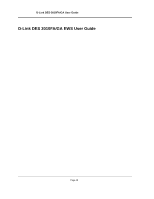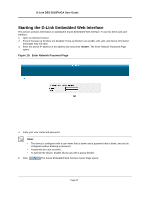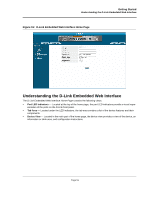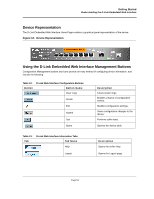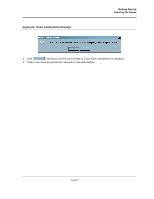D-Link DES-3010GA Product Manual - Page 53
D-Link DES-3010FA/GA User Guide, D-Link Embedded Web Interface Components
 |
UPC - 790069280689
View all D-Link DES-3010GA manuals
Add to My Manuals
Save this manual to your list of manuals |
Page 53 highlights
D-Link DES-3010FA/GA User Guide Figure 17: D-Link Embedded Web Interface Components The following table lists the user interface components with their corresponding numbers: Table 11: Interface Components View 1 Tree View 2 Device View 3 Tab Area 4 Zoom View 5 D-Link Web Interface Information Tabs Description Tree View provides easy navigation through the configurable device features. The main branches expand to display the sub-features. Device View provides information about device ports, current configuration and status, table information, and feature components. Device View also displays other device information and dialog boxes for configuring parameters. The Tab Area enables navigation through the different device features. Click the tabs to view all the components under a specific feature. Provides a graphic of the device on which D-Link Web Interface runs. Provide access to online help, and contain information about the EWS. This section provides the following additional information: • Device Representation - Provides an explanation of the D-Link user interface buttons, including both management buttons and task icons. • Using the D-Link Embedded Web Interface Management Buttons - Provides instructions for adding, modifying, and deleting configuration parameters. Page 52