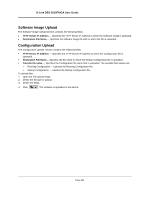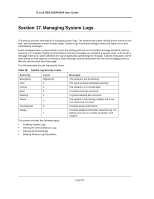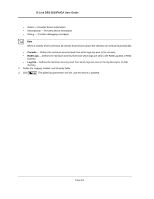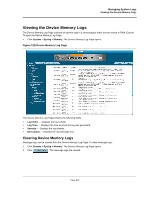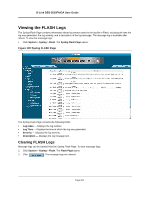D-Link DES-3010GA Product Manual - Page 200
Copying Files, Restoring the Default Configuration File, Managing System Files
 |
UPC - 790069280689
View all D-Link DES-3010GA manuals
Add to My Manuals
Save this manual to your list of manuals |
Page 200 highlights
Managing System Files Uploading System Files Copying Files Files can be copied and deleted from the Copy Files Page. To copy files: 1. Click System > File Management > Copy Files. The Copy Files Page opens: Figure 127:Copy Files Page The Copy Files Page contains the following fields: • Copy Configuration - Copies the Running Configuration file to the Startup Configuration file. • Source - Indicates the Running Configuration file is selected. • Destination - Indicates the Startup Configuration file is selected. • Restore Configuration Factory Defaults - Resets the Configuration file to the factory defaults. The factory defaults are reset after the device is reset. When unselected, the device maintains the current Configuration file. 2. Select Copy Configuration. 3. Click . The file is copied. Restoring the Default Configuration File 1. Click System > File Management > Copy Files. The Copy Files Page opens. 2. Select Restore Configuration Factory Defaults. 3. Click . The factory defaults are restored, and the device is updated. Page 199