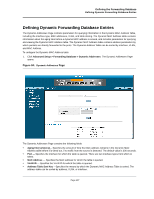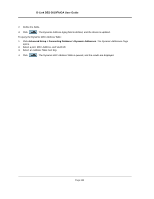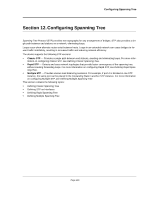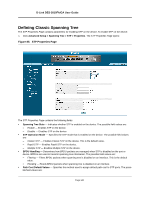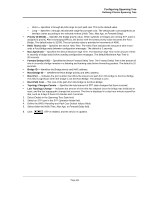D-Link DES-3010GA Product Manual - Page 137
D-Link DES-3010FA/GA User Guide, Add Forwarding Database Remove, Advanced Setup >
 |
UPC - 790069280689
View all D-Link DES-3010GA manuals
Add to My Manuals
Save this manual to your list of manuals |
Page 137 highlights
D-Link DES-3010FA/GA User Guide • Remove - Removes the entry. The possible field values are: - Checked - Removes the selected entry. - Unchecked - Maintains the current static forwarding database. Note To prevent static MAC addresses from being deleted when the device is reset, make sure that the port attached to the MAC address is locked. To add a new static forwarding database entry: 1. Click Advanced Setup > Forwarding Database > Static Addresses. The Forwarding Database Static Addresses Page opens. 2. Click . The Add Forwarding Database Page opens: Figure 83: Add Forwarding Database Page 3. Define the Interface, MAC Address, VLAN ID or VLAN Name, and Status fields. 4. Click . The forwarding database information is modified, and the device is updated. Page 136