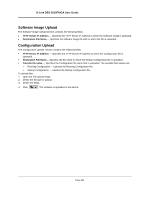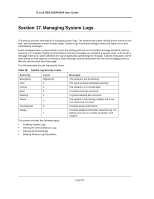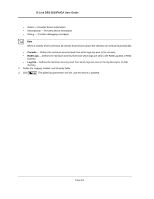D-Link DES-3010GA Product Manual - Page 198
Uploading System Files, Upload Type
 |
UPC - 790069280689
View all D-Link DES-3010GA manuals
Add to My Manuals
Save this manual to your list of manuals |
Page 198 highlights
Managing System Files Uploading System Files Uploading System Files The File Upload Page contains fields for uploading the software from the device to the TFTP server. To upload a system file: 1. Click System > File Management > File Upload. The File Upload page opens: Figure 126:File Upload Page The File Upload Page is divided into the following sections: • Software Image Upload • Configuration Upload Upload Type The Upload Type section contains the following fields: • Firmware Upload - Specifies that the software image file is uploaded. If Firmware Upload is selected, the Configuration Upload fields are grayed out. • Configuration Upload - Specifies that the Configuration file is uploaded. If Configuration Upload is selected, the Software Image Upload fields are grayed out. Page 197