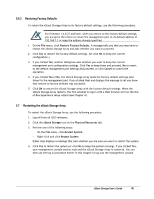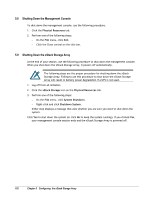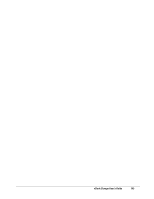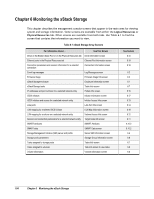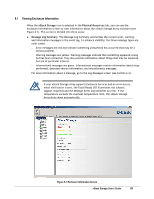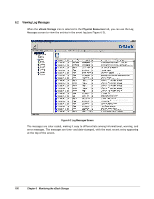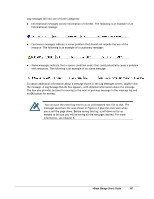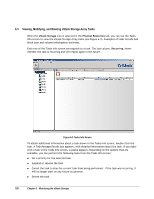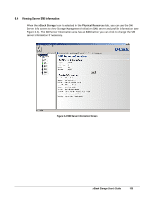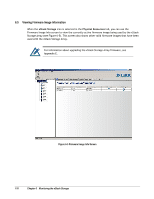D-Link DSN-3400-10 User's Manual for DSN-3200-10 Valid for firmware 1.6.1 - Page 106
Viewing Log Messages - 106
 |
UPC - 790069299766
View all D-Link DSN-3400-10 manuals
Add to My Manuals
Save this manual to your list of manuals |
Page 106 highlights
6.2 Viewing Log Messages When the xStack Storage icon is selected in the Physical Resources tab, you can use the Log Messages screen to view the entries in the event log (see Figure 6-2). Figure 6-2 Log Messages Screen The messages are color coded, making it easy to differentiate among informational, warning, and error messages. The messages are time- and date-stamped, with the most recent entry appearing at the top of the screen. 106 Chapter 6 Monitoring the xStack Storage

106
Chapter 6
Monitoring the xStack Storage
6.2
Viewing Log Messages
When the
xStack Storage
icon is selected in the
Physical Resources
tab, you can use the Log
Messages screen to view the entries in the event log (see Figure 6-2).
Figure 6-2 Log Messages Screen
The messages are color coded, making it easy to differentiate among informational, warning, and
error messages. The messages are time- and date-stamped, with the most recent entry appearing
at the top of the screen.