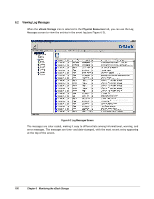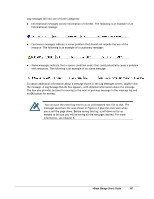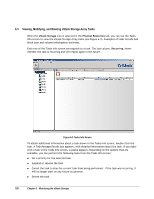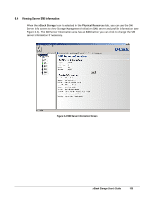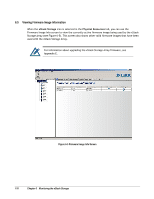D-Link DSN-3400-10 User's Manual for DSN-3200-10 Valid for firmware 1.6.1 - Page 111
Viewing Storage Pool Information
 |
UPC - 790069299766
View all D-Link DSN-3400-10 manuals
Add to My Manuals
Save this manual to your list of manuals |
Page 111 highlights
6.6 Viewing Storage Pool Information When Blade A Base Pool is selected in the Logical Resources tab, you can use the Storage Group Information screen to view information about the storage pool (see Figure 6-6). The top-left side of the screen shows the storage pool type, amount of free space, total capacity, and number of drives. To the right of this information is a pie chart that provides a graphical representation of the amount of used and unused (free) space in the storage pool. Used space is shown in gray and unused space is shown in green. Below this information are rows that correspond to the drives attached to the xStack Storage Array. Each row corresponds to a separate drive and shows the drive's: Slot number State (online, offline, etc.). For readability, the state is color coded (green = online, black = offline. Capacity (the actual usable capacity of the drive) Utilization percentage Allocation Figure 6-6 Storage Group Information xStack Storage User's Guide 111