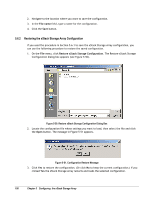D-Link DSN-3400-10 User's Manual for DSN-3200-10 Valid for firmware 1.6.1 - Page 95
Saving the Event Log
 |
UPC - 790069299766
View all D-Link DSN-3400-10 manuals
Add to My Manuals
Save this manual to your list of manuals |
Page 95 highlights
The xStack Storage Array battery is designed to provide backup power in the event of a power failure. If a power failure occurs, a fully charged battery will protect the contents of buffer memory for 72 hours. 5.4.16 Saving the Event Log The event log tracks the xStack Storage Array informational, warning, and error messages (see Section 6.2). Using the management console, you can save the event log as an unformatted text file to a user-specified folder. 1. Be sure the Physical Resources tab is the active tab and select the Log Messages tab. 2. Scroll the page down to make sure that all messages you want to save can be viewed. 3. On the View menu, click Save Event Log Messages. The Open dialog box appears (see Figure 5-45). Figure 5-45. Open Dialog Box 4. Using the Open dialog box, navigate to the location where you want the event log text file to reside. 5. In the File name field, enter a name for the event log text file. 6. Click OK. xStack Storage User's Guide 95