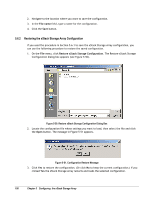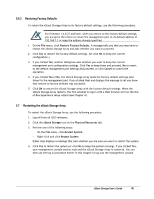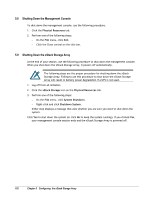D-Link DSN-3400-10 User's Manual for DSN-3200-10 Valid for firmware 1.6.1 - Page 97
Changing the System Date and Time
 |
UPC - 790069299766
View all D-Link DSN-3400-10 manuals
Add to My Manuals
Save this manual to your list of manuals |
Page 97 highlights
5. After the xStack Storage Array has become ready and reboot is complete, launch the browser, enter the new IP address, and click Go on the browser. The Login Screen initializes and the username and password must be re-entered. If the Login Screen does not appear, be sure you entered the new IP address in your browser. If you changed the subnet for the xStack Storage Array, be sure you configured the NIC in the management PC to use that subnet. Table 5-19. Configure Out of Band Port Dialog Box Settings Setting IP address after restart Subnet Mask after restart Host name after restart Gateway after restart Description Enter an available IP address that will take effect after the xStack Storage Array restarts. Write the new IP address on paper for reference purposes. Enter the subnet mask that will take effect after the xStack Storage Array restarts. Configure the NIC in the management PC to use the same subnet. The xStack Storage Array is assigned a default host name. If desired, you can change this name to one that is meaningful to you. Enter the gateway that will take effect after the xStack Storage Array restarts. 5.5.2 Changing the System Date and Time You specified the system date and time settings in the OOBE setup wizard when you started the xStack Storage Array for the first time. If you need to change these settings, perform the following procedure: 1. Click the xStack Storage icon on the Physical Resources tab. 2. Perform one of the following steps: - On the File menu, click xStack Storage Date and Time. - Right-click and click xStack Storage Date and Time. Either step displays the xStack Storage Date and Time dialog box (see Figure 5-47). Figure 5-47 xStack Storage Date and Time Dialog Box xStack Storage User's Guide 97