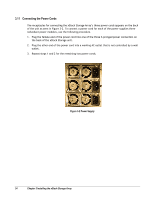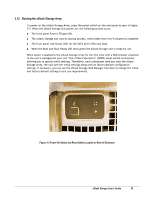D-Link DSN-3400-10 User's Manual for DSN-3200-10 Valid for firmware 1.6.1 - Page 39
Entering Administrator Account Password
 |
UPC - 790069299766
View all D-Link DSN-3400-10 manuals
Add to My Manuals
Save this manual to your list of manuals |
Page 39 highlights
4.3 Entering Administrator Account Password After you click the Next button from the Management Port screen, the Administrator Account screen in Figure 4-3 appears. This screen lets you specify the administrator password that will be required to log in to the management console. Complete the fields on this screen (see Table 4-2), then click the Next button when finished. If you need to change these initial settings at a later time, use the procedures described in Chapter 5. Password Setting Re-type Password Figure 4-3 Administrator Account Screen Table 4-2 Administrator Account Settings Description Enter the password for the administrator account. This case-sensitive password must be specified when logging in to the management console. For security, each typed character appears as an asterisk (*). Retype the same case-sensitive password typed in the Password field. For security, each typed character appears as an asterisk (*). xStack Storage User's Guide 39