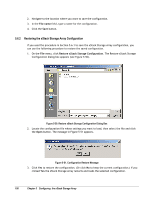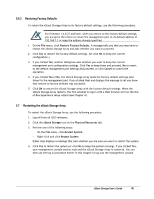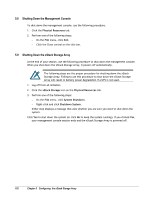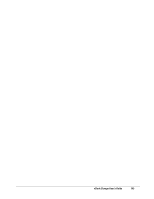D-Link DSN-3400-10 User's Manual for DSN-3200-10 Valid for firmware 1.6.1 - Page 98
Changing Email Notification Setup
 |
UPC - 790069299766
View all D-Link DSN-3400-10 manuals
Add to My Manuals
Save this manual to your list of manuals |
Page 98 highlights
3. Complete the fields in the dialog box (see Table 5-20). 4. Click OK. 5. Restart the xStack Storage Array for the new settings to take effect. Table 5-20. xStack Storage Date and Time Dialog Box Settings Setting Timezone System Date System Time Description Select the appropriate timezone from the drop-down list. Use the controls to the right of this field to select the appropriate system date or click the calendar icon and select a date from the popup calendar. Use the controls to the right of this field to select the appropriate system time. 5.5.3 Changing Email Notification Setup You may have specified email notification settings in the OOBE setup wizard when you started the xStack Storage Array for the first time. If you need to change these settings, or if you want to enable or disable this feature now, perform the following procedure: 1. Click the xStack Storage icon on the Physical Resources tab. 2. On the File menu, click Configure Email Notification. The Configure Email Notification dialog box appears (see Figure 5-48). Figure 5-48 Configure Email Notification Dialog Box 98 Chapter 5 Configuring the xStack Storage Array